Exists (Google Sheet) Mutation
The Exists (Google Sheet) mutation allows you to check if a value exists in a Google Sheet. The Google Sheet must contain one column; one for the value you want to check against.
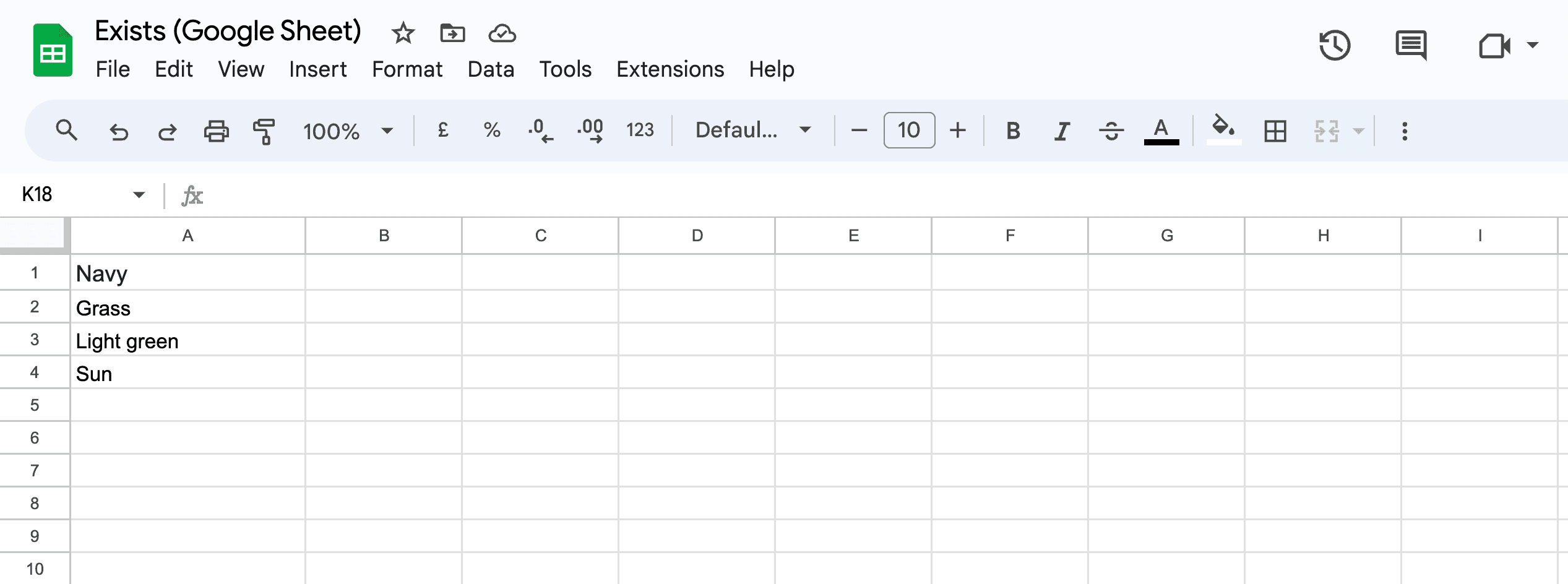
Options
- Google Sheet ID: Unique identifier for the Google Sheet.
- GID: Unique identifier for the sheet within the Google Sheet. If the Google Sheet only contains one sheet, the GID is
0. It's only nessesary to change the GID if the Google Sheet contains multiple sheets. Set the GID to0to use the first sheet.
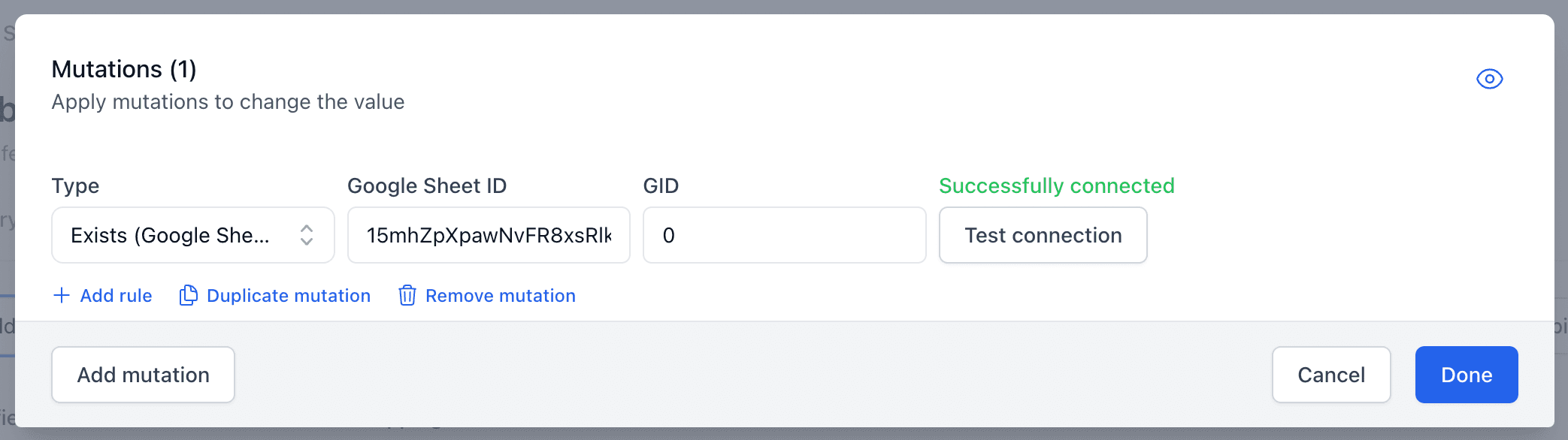
Google Sheet format
- The Google Sheet is required to only have one column for the value you want to check against.
- The value is case sensitive.
If no match was found in the Google Sheet, false will be returned.
Connecting Google Sheet
Firstly, make the Google Sheet accessible to anyone with the link. Otherwise, we can't read the data in the sheet. To do that, click the Share button in the top right corner of the Google Sheet and change the general access to Anyone with the link like shown in the image below.
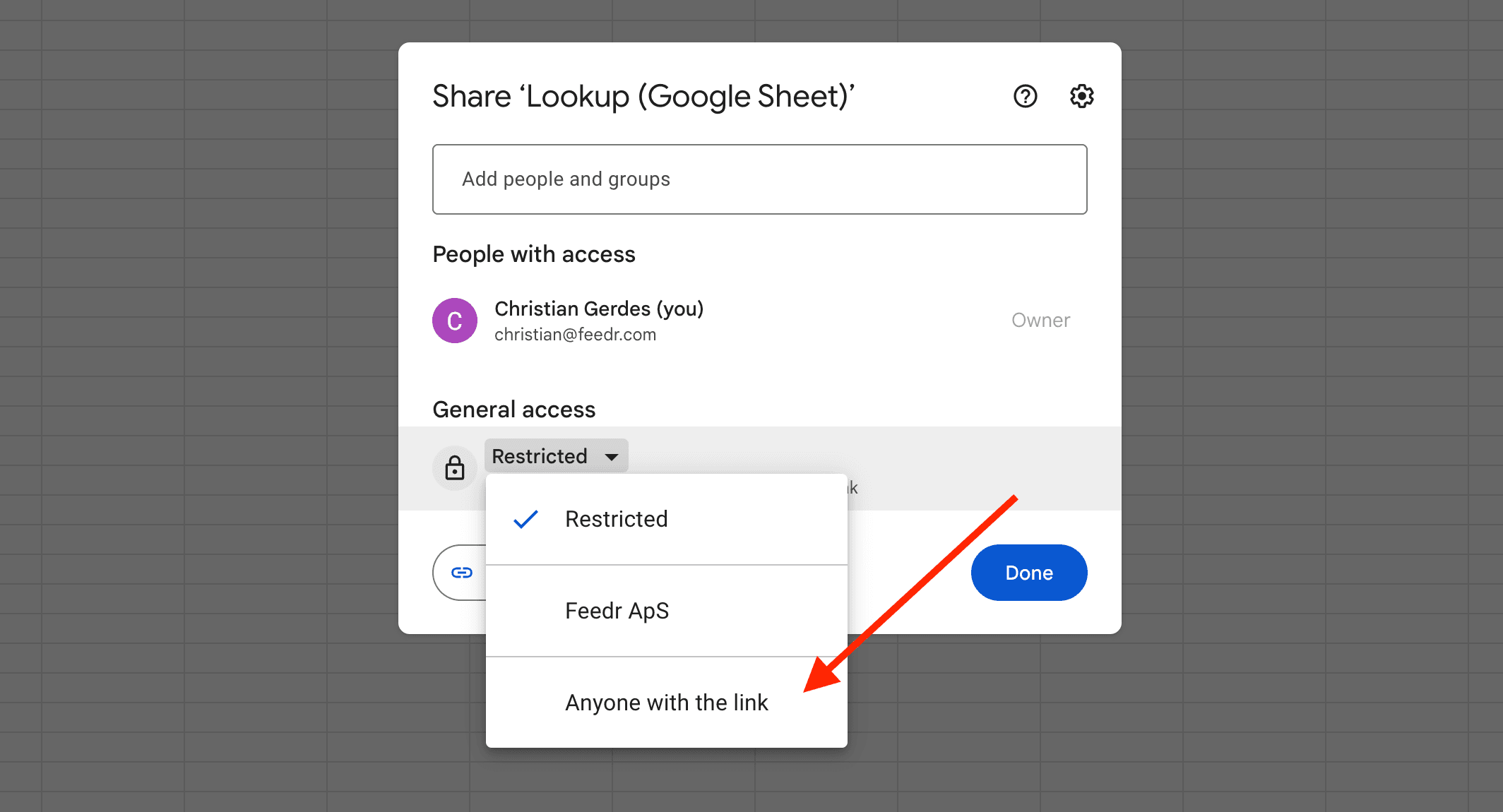
Now, we need to get the Google Sheet ID and GID. To do that, open the Google Sheet and copy the Google Sheet ID from the URL. The URL should look something like this:
https://docs.google.com/spreadsheets/d/19NIOMFcWW5y0boWh8MbD-VAHNMgjvWDXl3y5sMBABKg/edit#gid=0
For this example, the Google Sheet ID is 19NIOMFcWW5y0boWh8MbD-VAHNMgjvWDXl3y5sMBABKg and the GID is 0. If your sheet has multiple sheets, the GID will be different.
You can check if everything is working correctly, by clicking the Test connection button on the mutation.