Using Templates
Meta Feeds
For Meta feeds, we recommend using Template Variants instead of Output Mapping Templates.
Steps to Apply Template
Navigate to the desired feed and click the
Output mappingtab.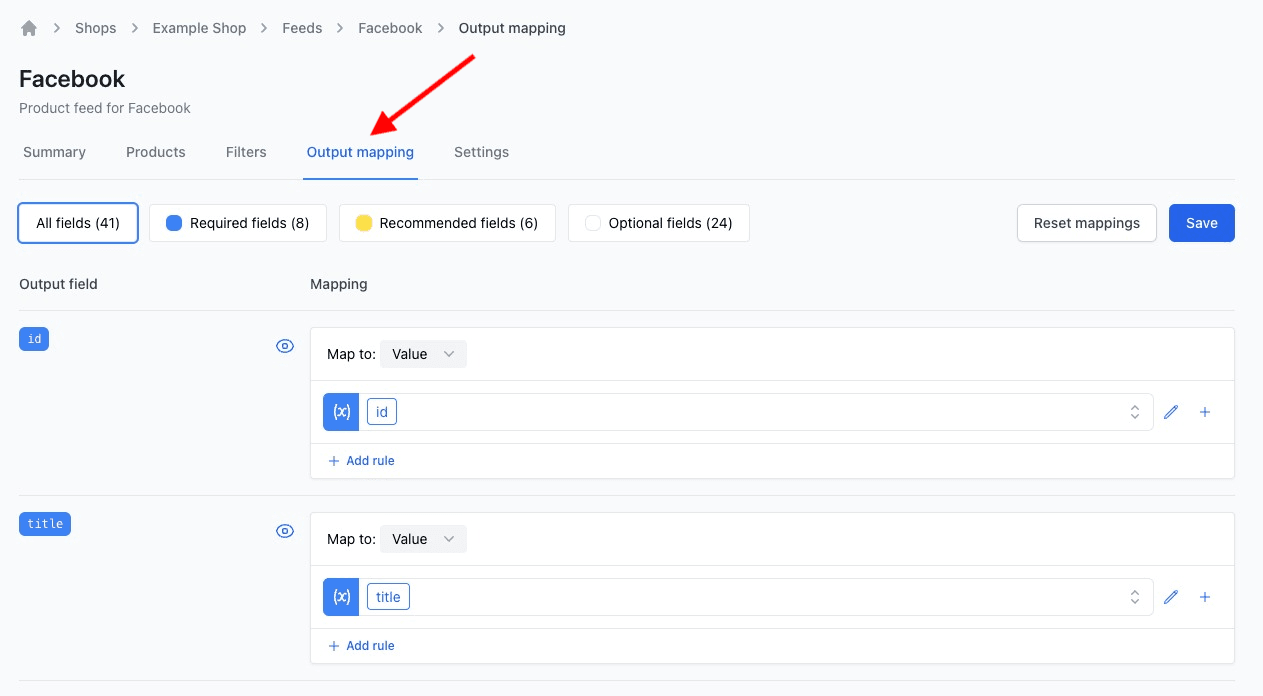
Output mapping location Scroll to the image mapping fields—usually
image_linkandadditional_image_link.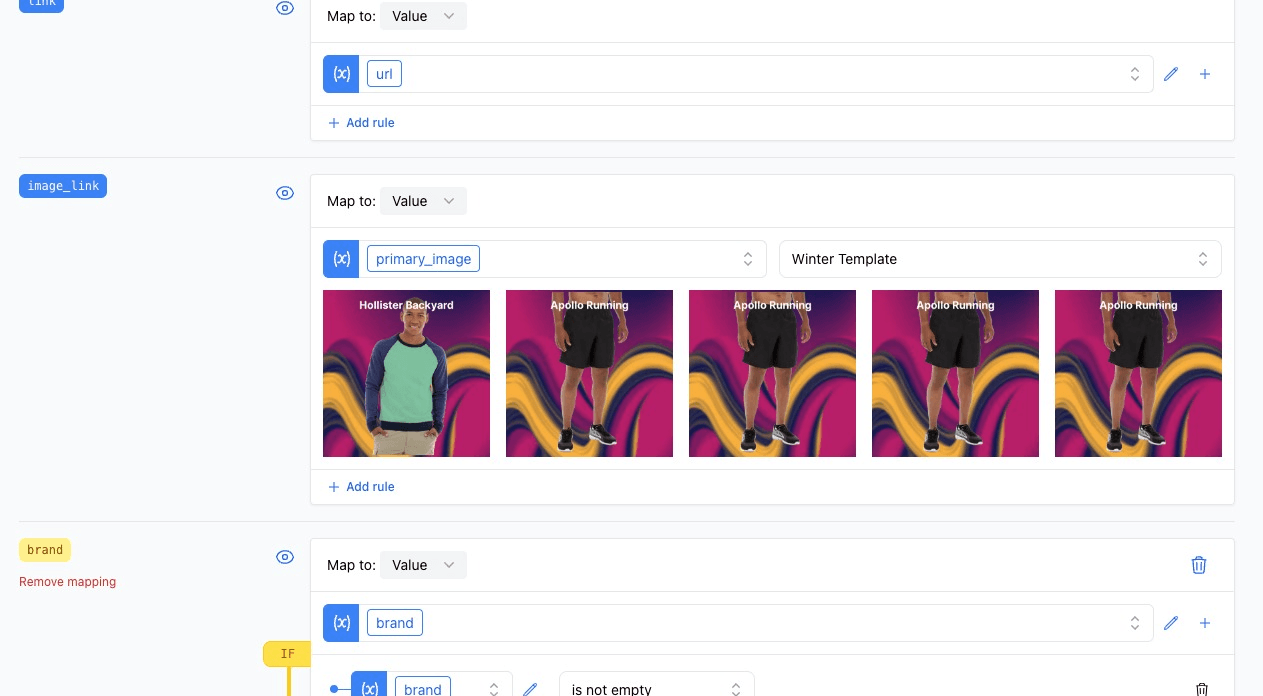
Template selected Select a template from the dropdown. Preview changes instantly or use Quicklook for specific product previews.
tip
If the template involves background removal or multiple images, it can only be set as the primary image (image_link). Different templates can be applied to additional_image_link.
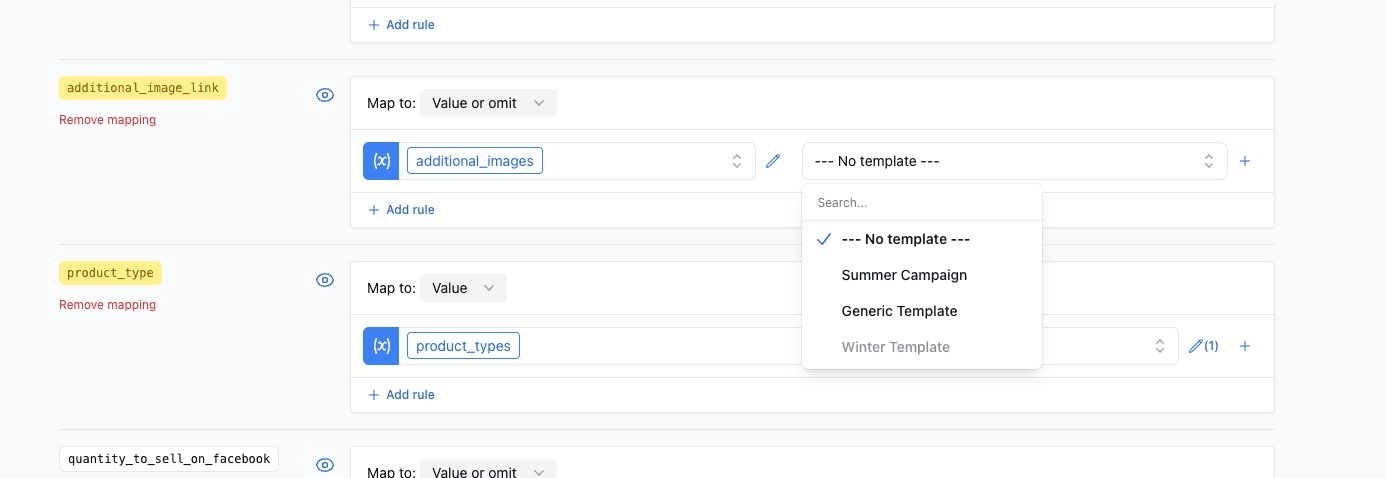
- Save the changes.
Template Scheduling
Schedule templates for special events or promotions.
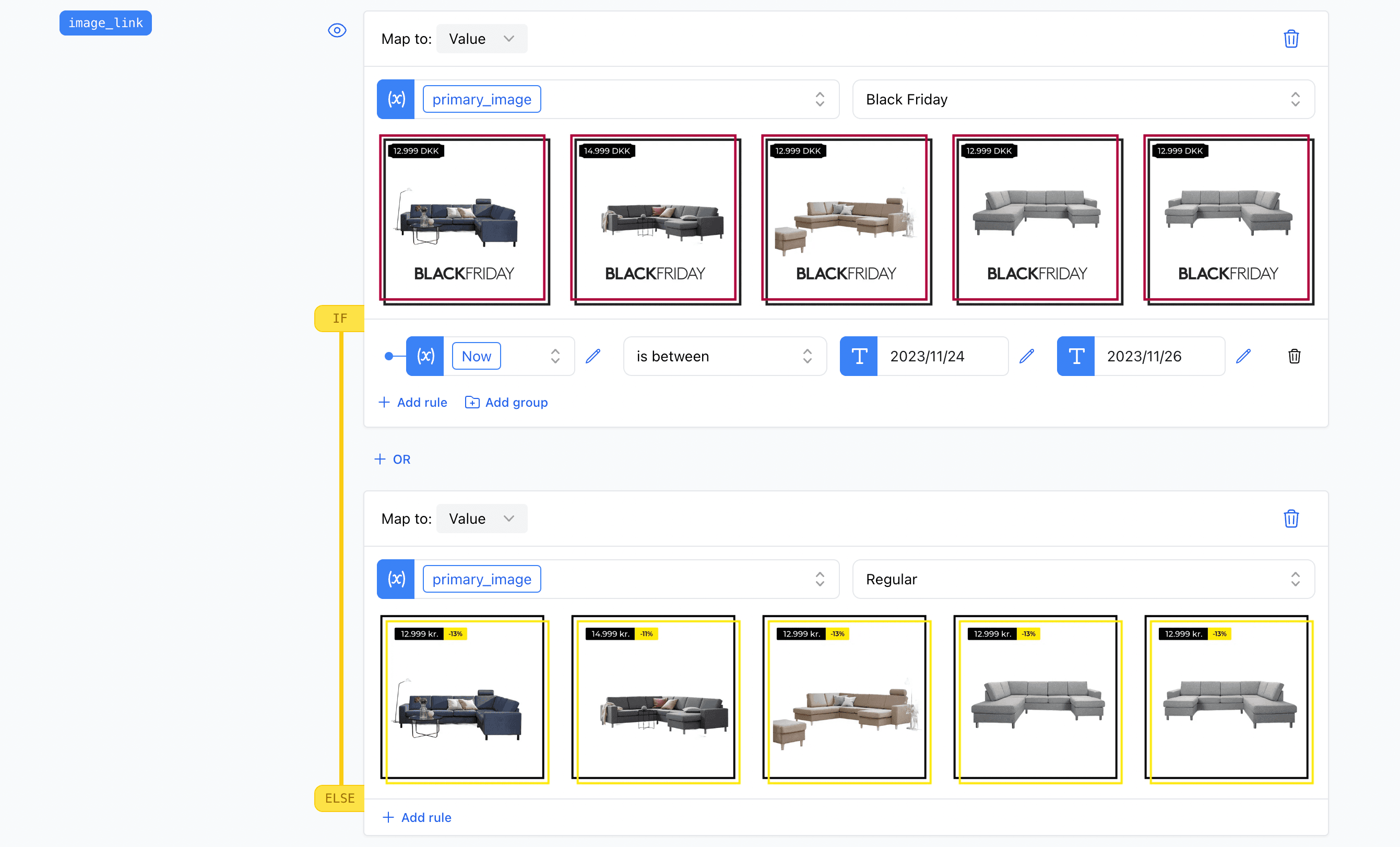
For example, a Black Friday template is scheduled from November 24, 2023, to November 26, 2023.