Setting up a Klaviyo Feed
This guide will walk you through setting up a Klaviyo feed using Feedr and integrating it with Klaviyo for enhanced email marketing campaigns.
Before proceeding, ensure your shop is connected to Feedr and you are ready to create a Klaviyo feed.
Setup in Feedr
1. Create Klaviyo Feed
Begin by creating a new feed specifically for Klaviyo within Feedr.
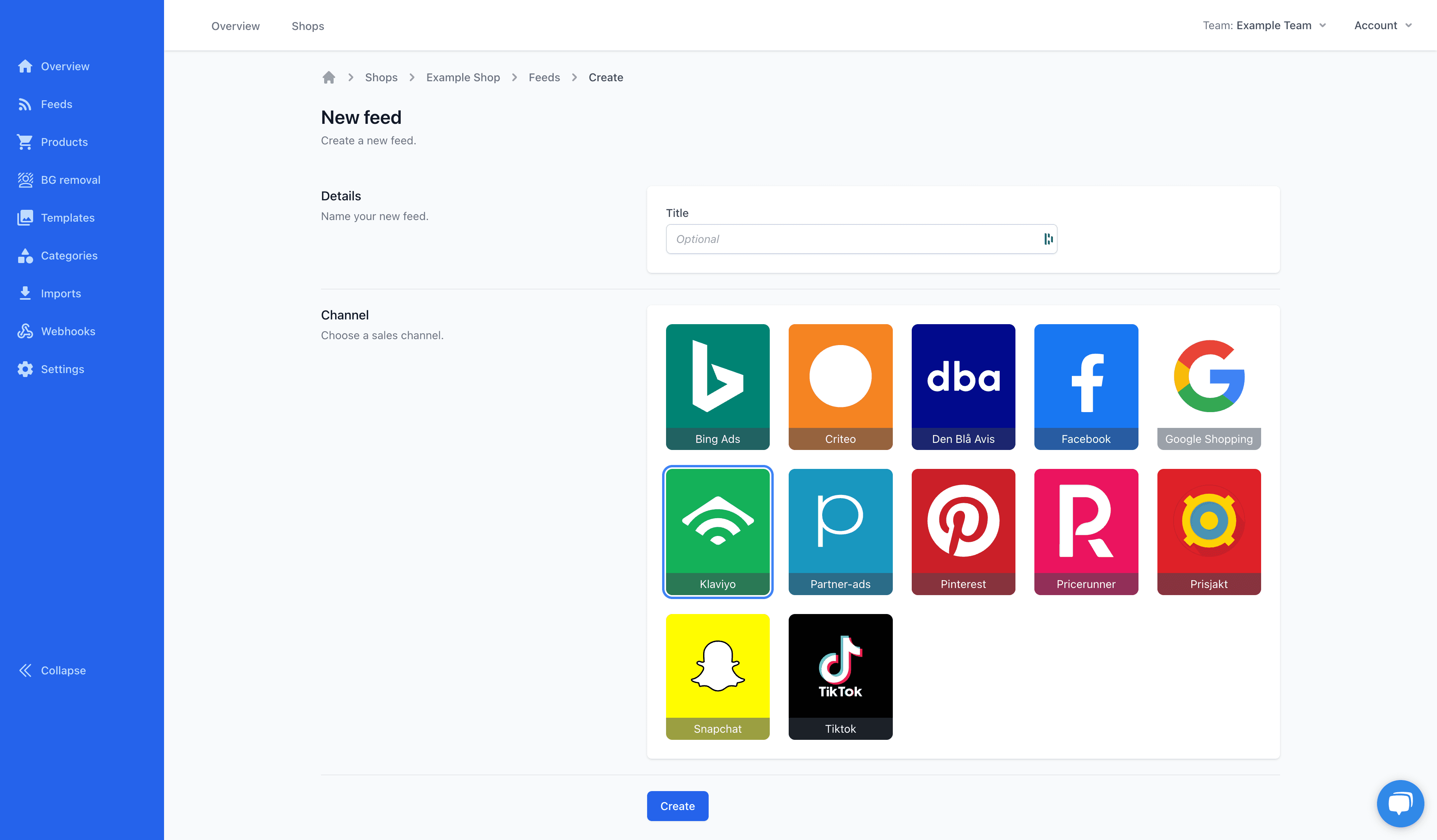
2. Copy Feed URL
After the feed is created, copy the URL provided by Feedr, as it will be used in Klaviyo to import your products.
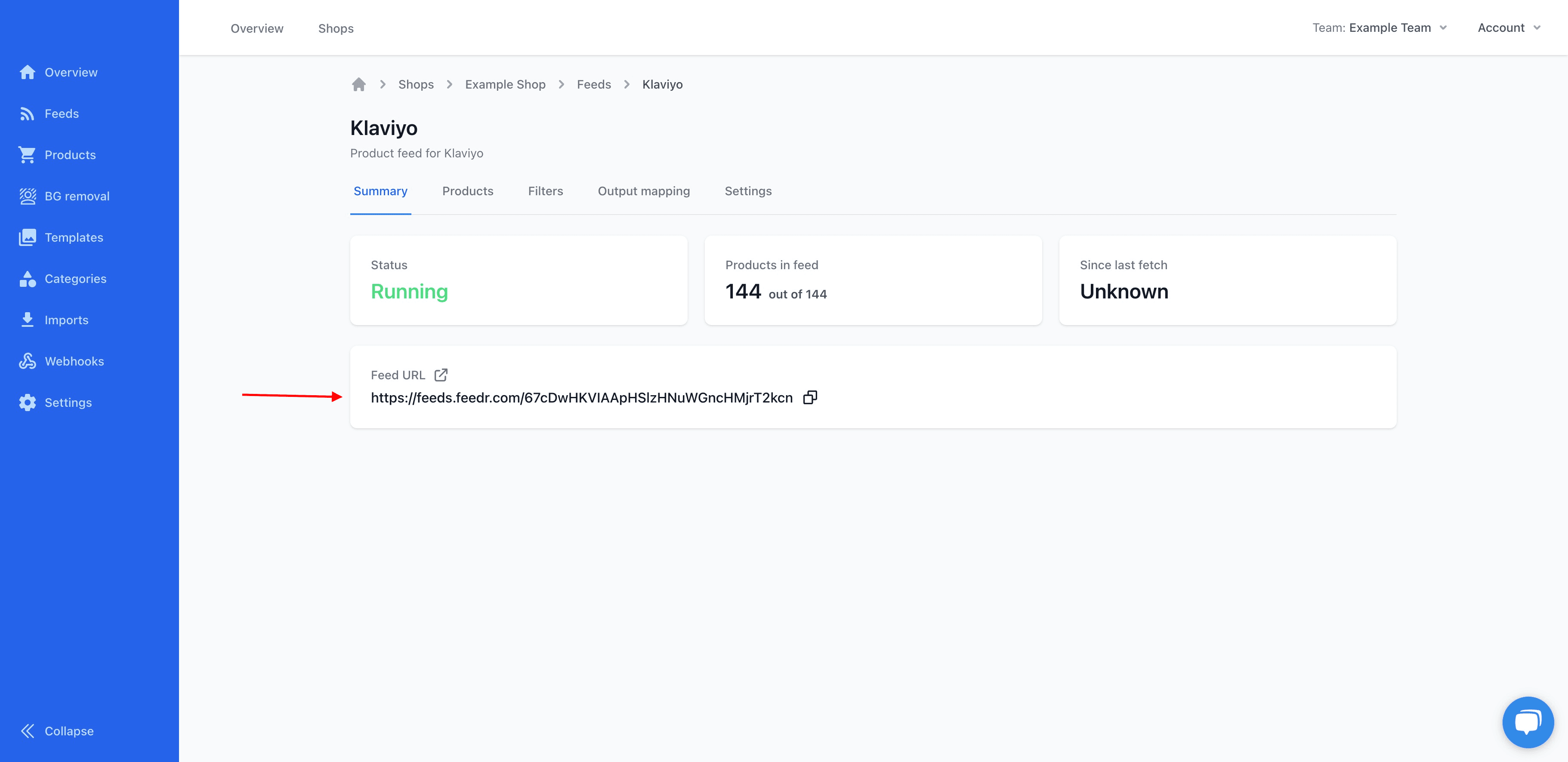
Setup in Klaviyo
1. Go to products
Navigate to the 'Products' section within your Klaviyo dashboard.
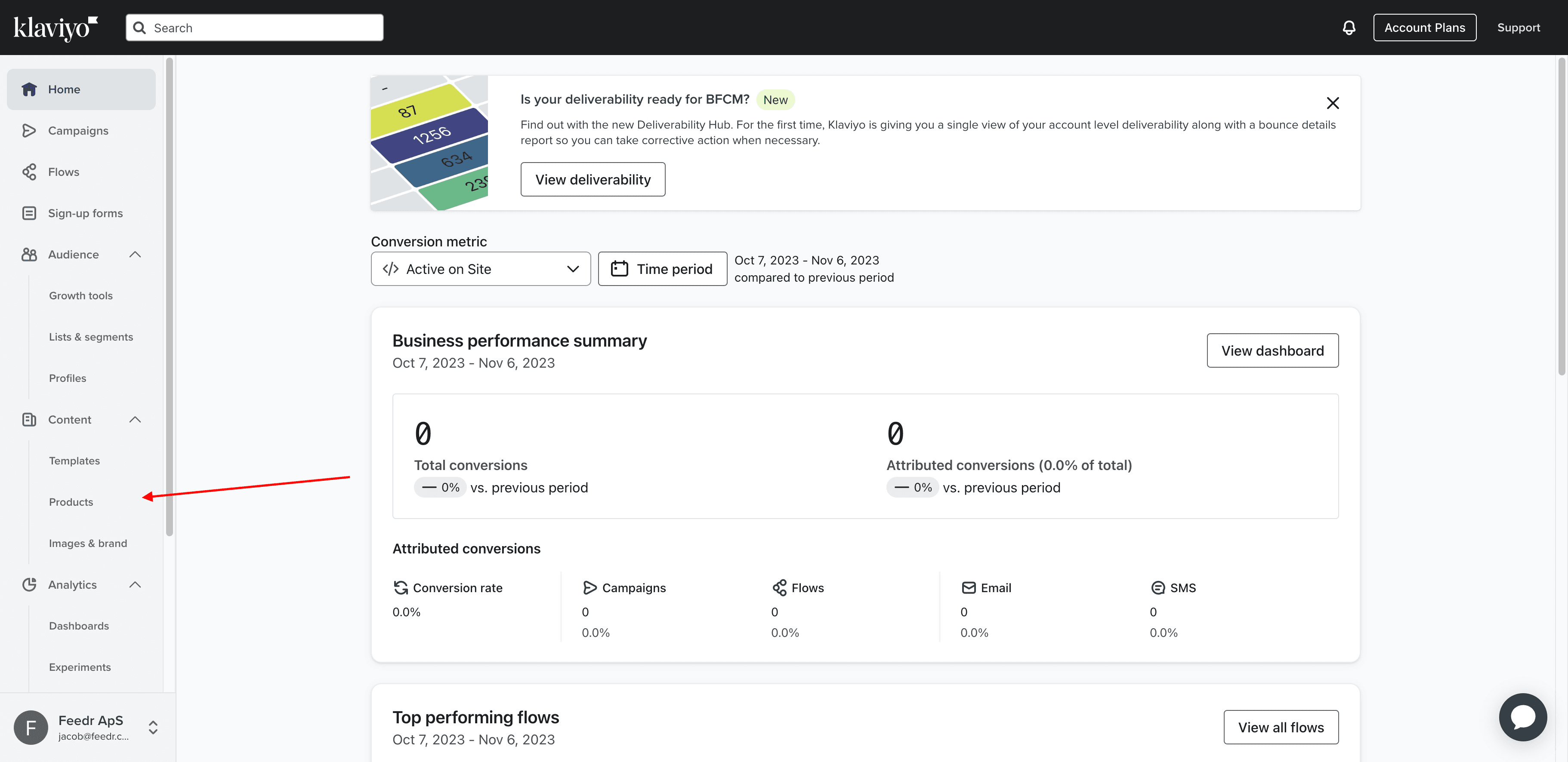
2. Add Custom Products
Select the option to add custom products to your product list in Klaviyo.
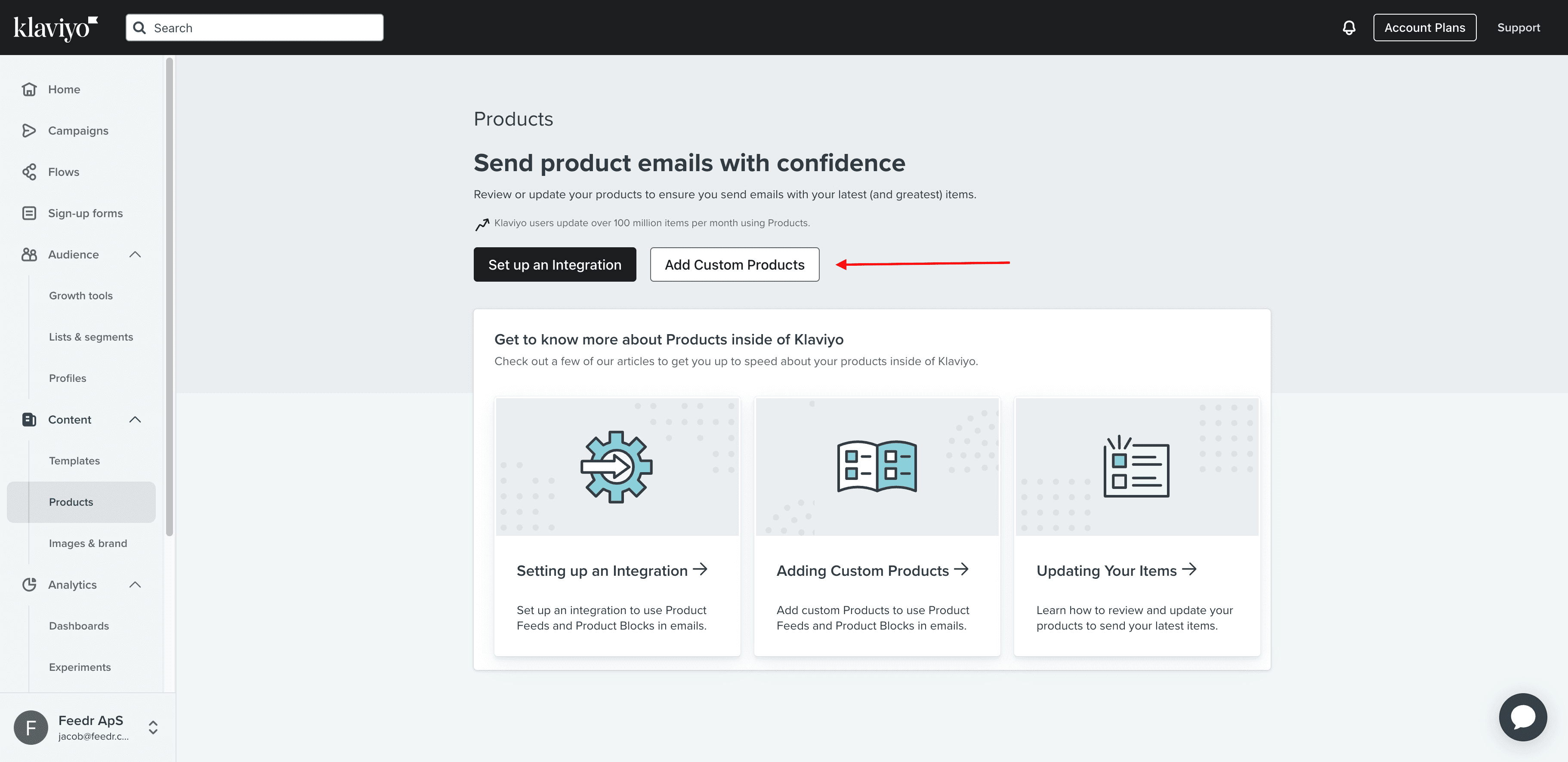
3. Add New Source
Choose to add a new source for your product feed.
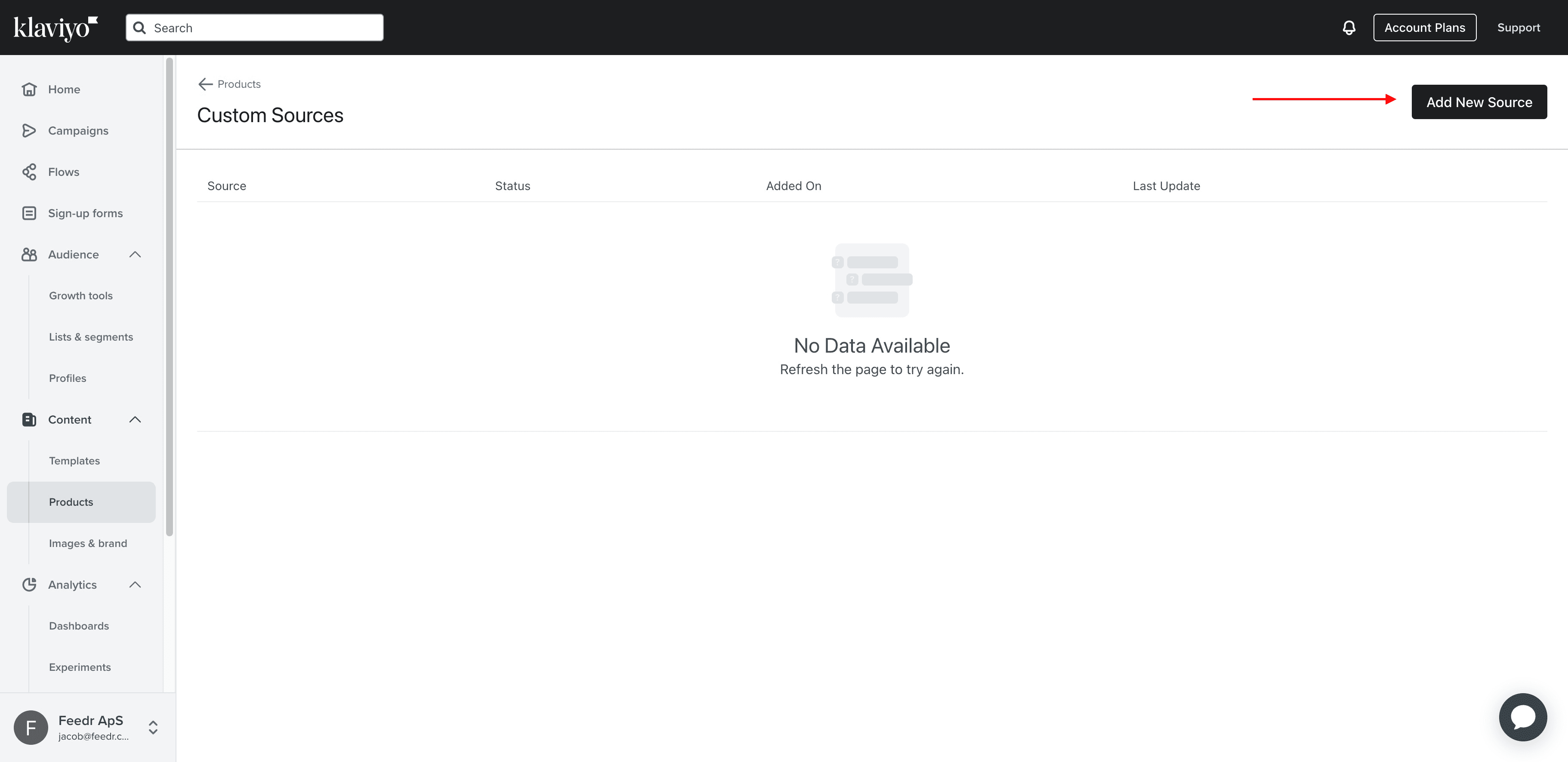
4. Add Source Name and URL
Input the name you wish to assign to your feed source and paste the feed URL copied from Feedr.
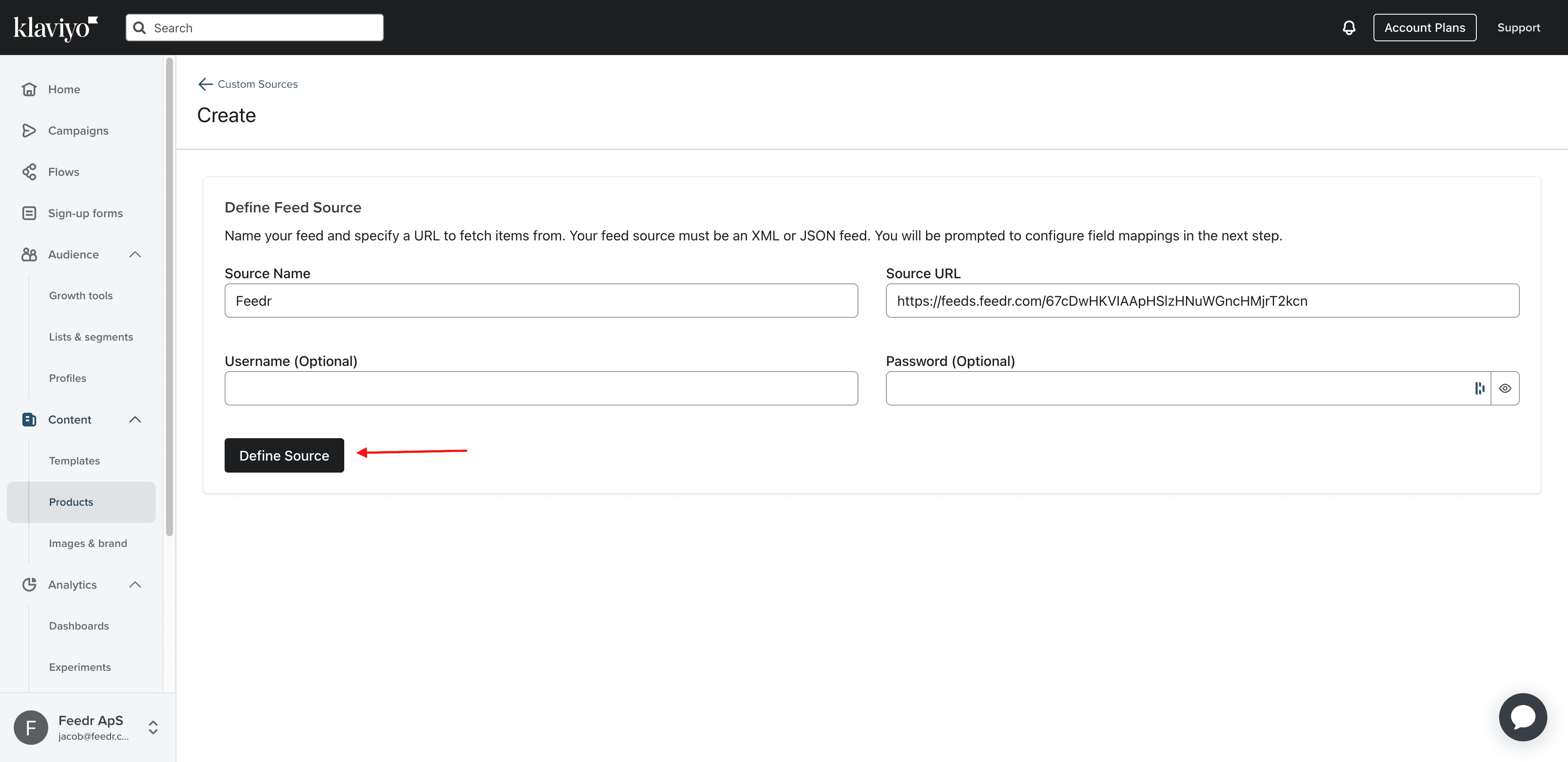
5. Click Manage Product Feeds
Go to the 'Manage Product Feeds' section to handle all of your product feeds.
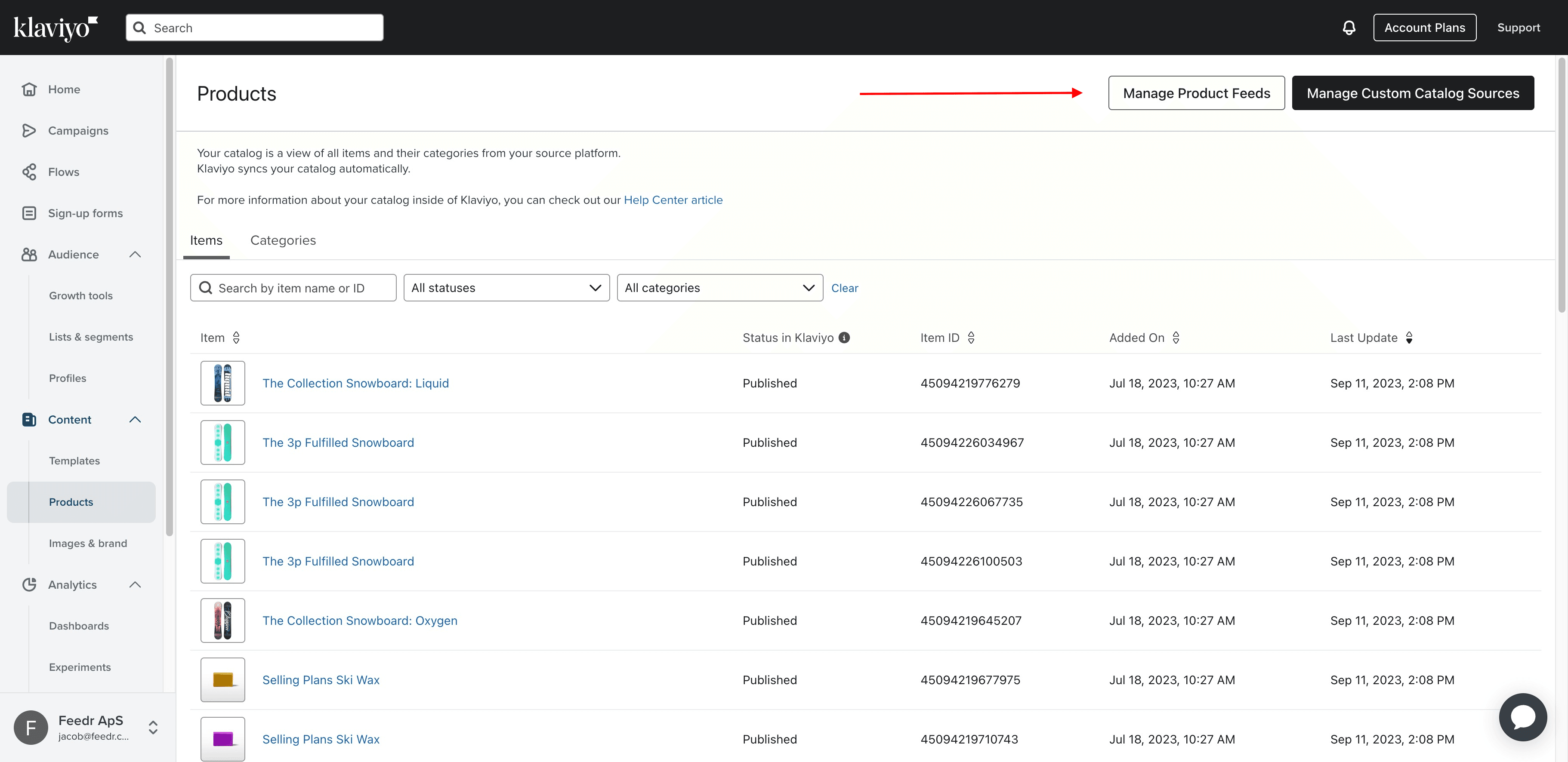
6. Create Product Feed
Create a new product feed within Klaviyo, where you will utilize the URL from Feedr.
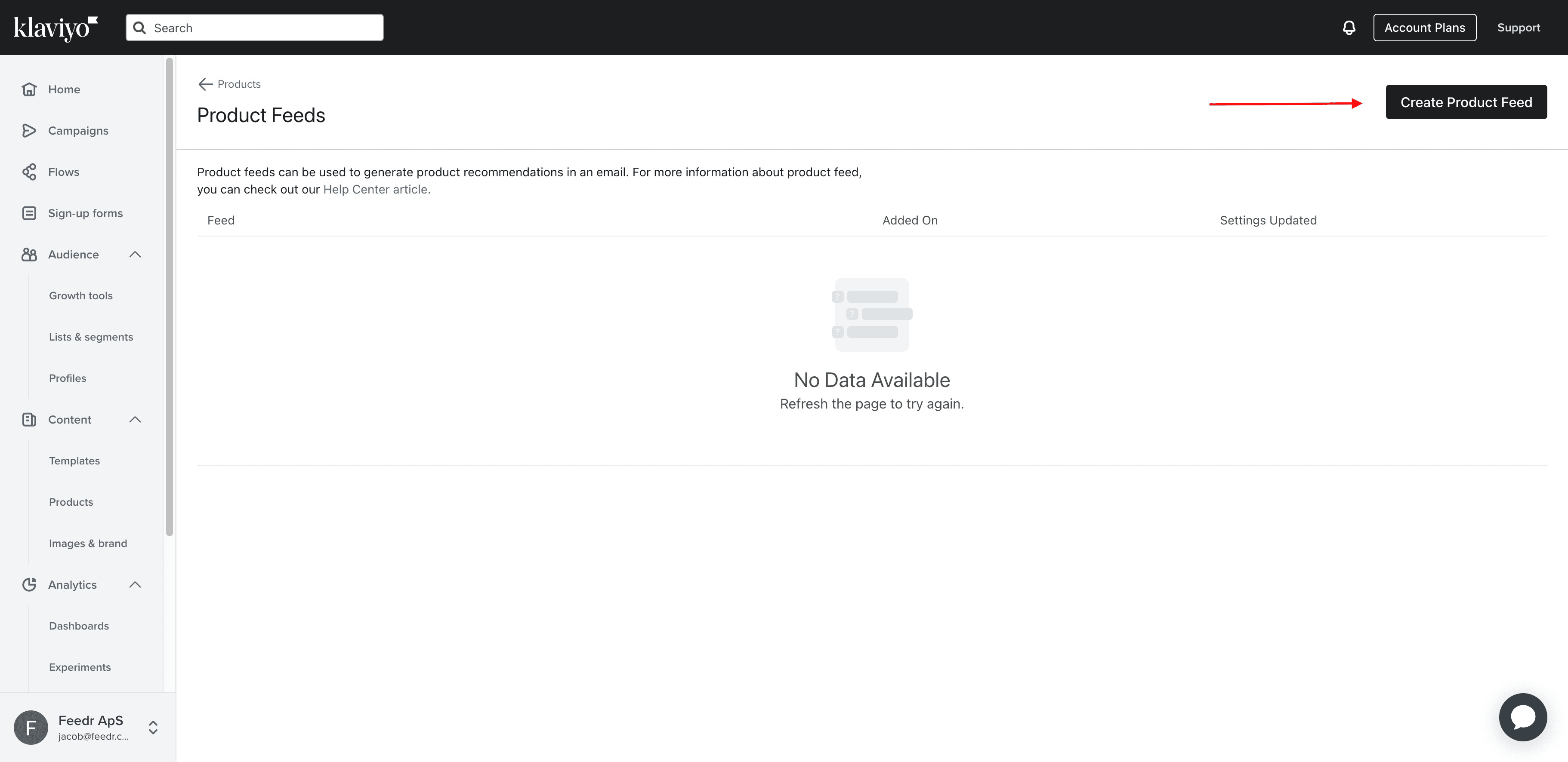
7. Enter a name
Assign a distinct name to your product feed for easy identification and management.
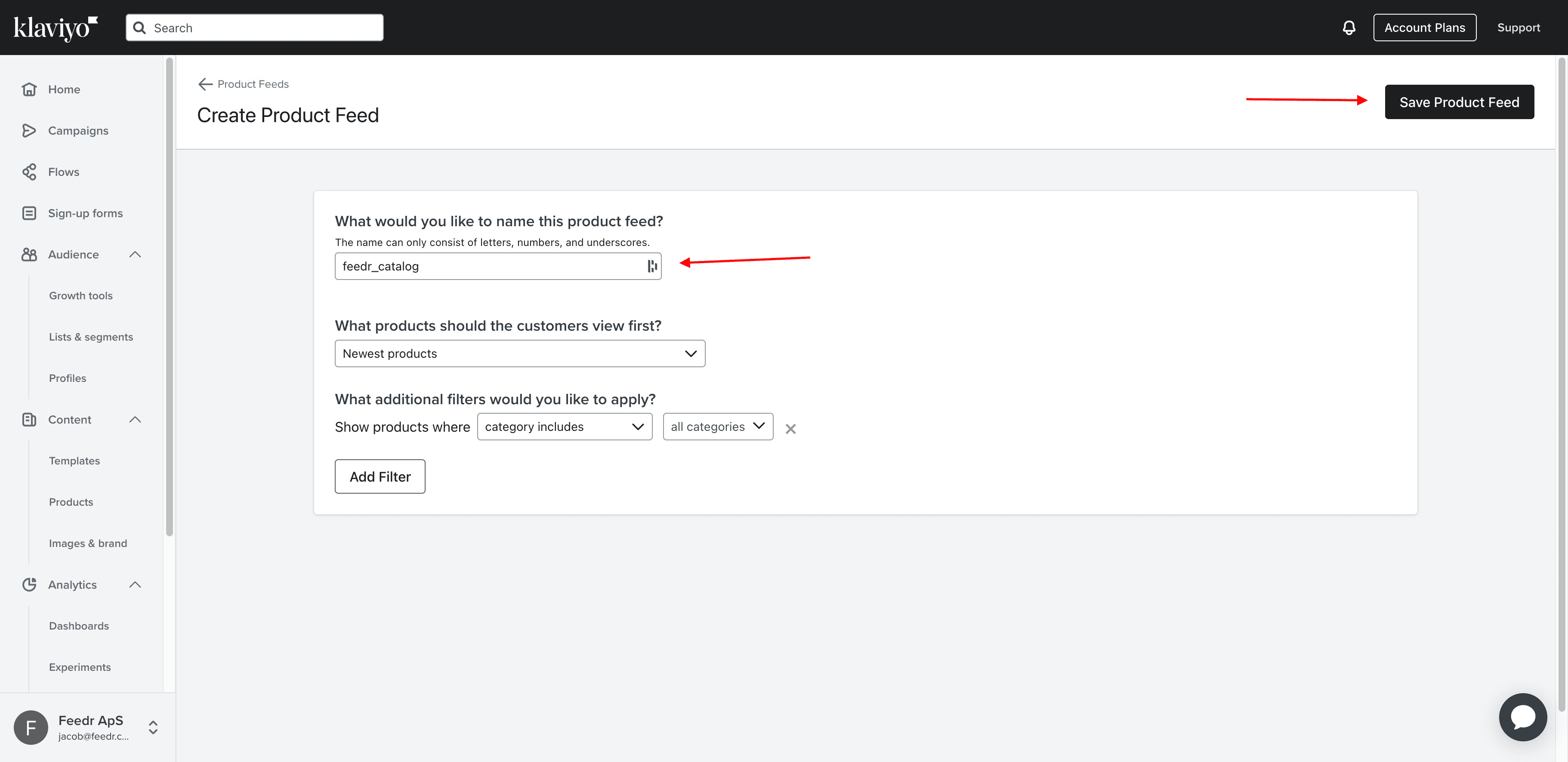
Usage in email templates
Incorporate your new product feed into Klaviyo email templates for dynamic and personalized marketing campaigns.
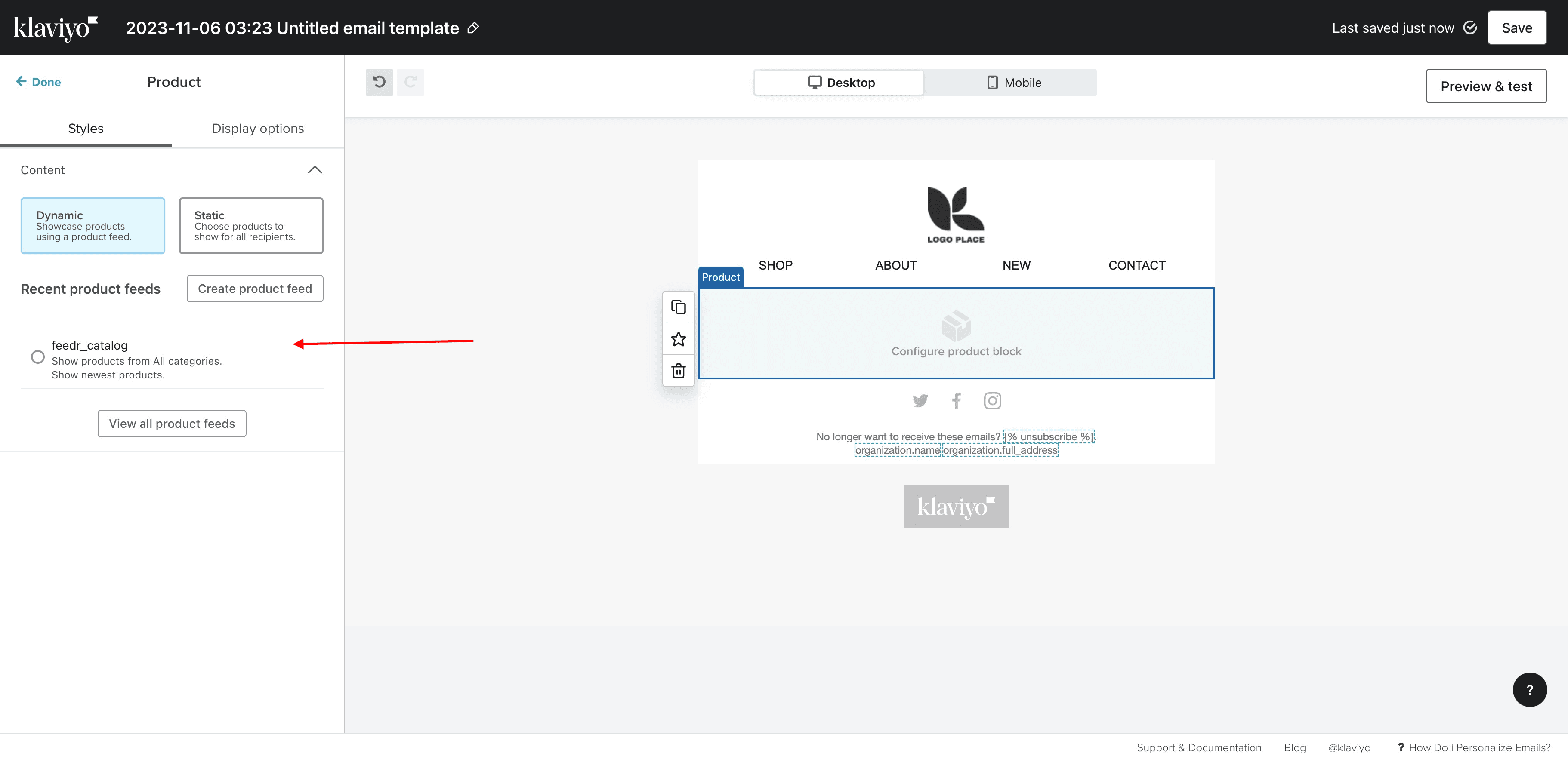
Changing currency
The currency cannot be provided through the product feed. It will use what you have set in your Klaviyo account. To change the currency, go to your account settings and change the currency there.
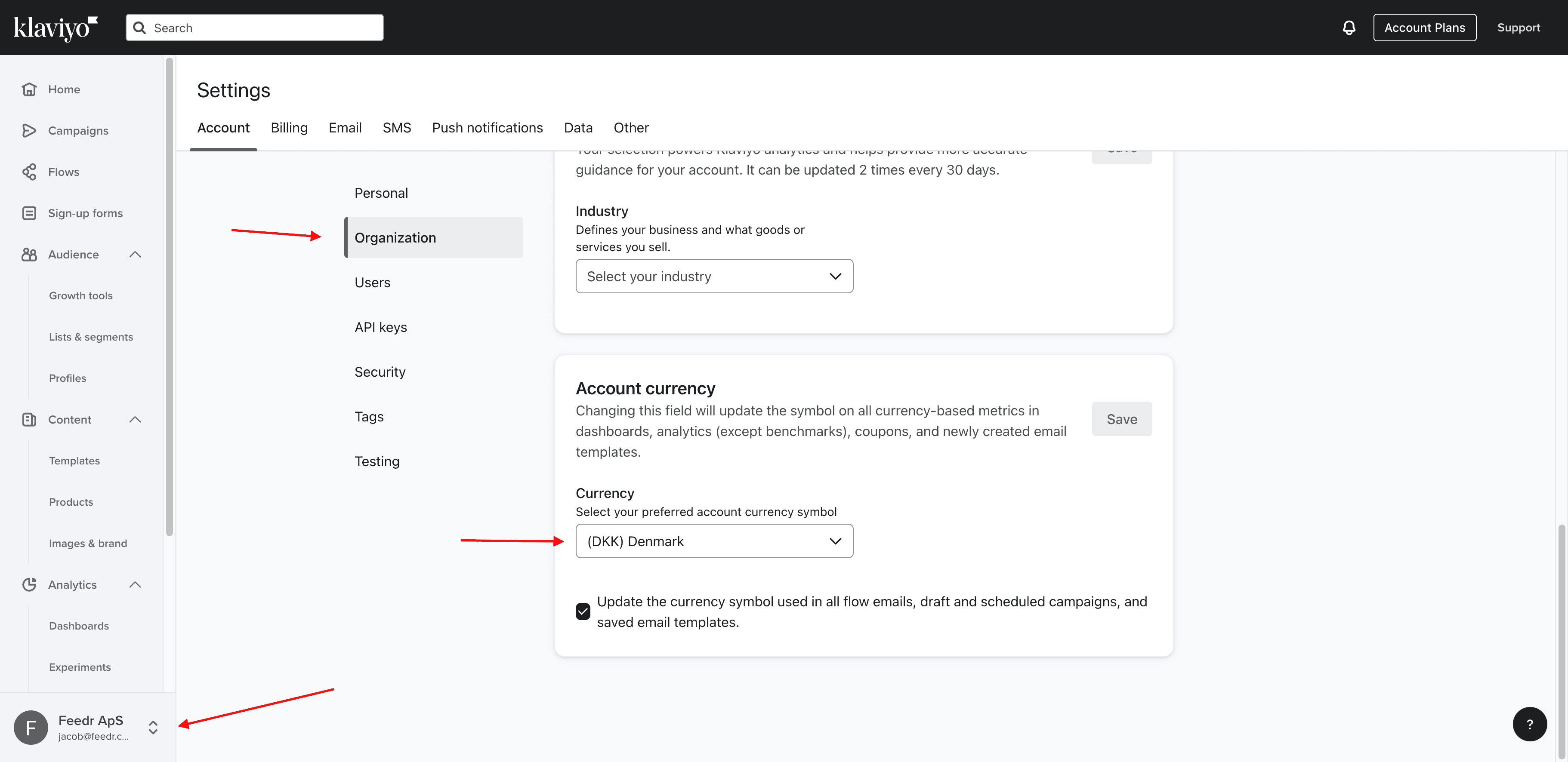
With your Klaviyo feed now set up and integrated, you're ready to harness the power of personalized email marketing to grow your business.