Setting up a Google Shopping Feed
First head into Feedr and create a new Google feed. Afterwards you should copy the URL since we will need that later. To copy the URL simply click on it.

Google Shopping is managed through Google Merchant Center. Before you can get started you need to create an account for your store and login. This is simple and only takes a few minutes.
When you enter the dashboard, you need to click on the Cog icon in the top right corner and then Data sources

After this you have to press the Add product source button.
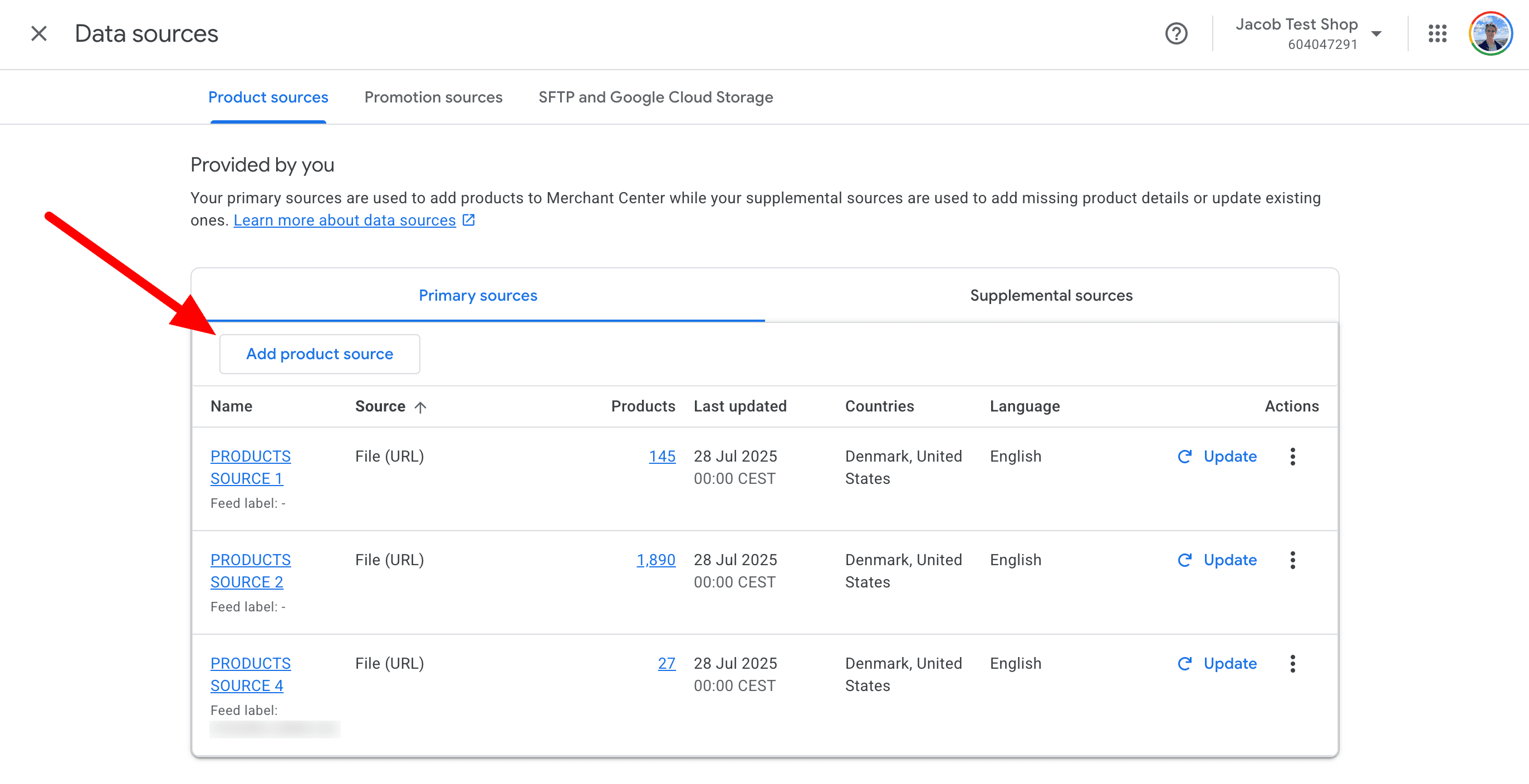
This will open up a new page. Here you have to enter the feed url that you've copied earlier. You can also choose your update frequency.
Remember to check that your language is correct. This cannot be changed later. You also need to select your destination countries, but those can be changed later.

Now Google will import your products. Depending on the amount of products you have it can take a while for the products to show up in Google Merchant Center.
If you want to force import the feed, you can click the Update button in the top of the screen. However this is generally not needed after creating a new feed in GMC.
You can only set the fetch frequency to daily in Google Merchant Center. Sometimes however you want them to get the latest information. This could for instance be on special occasions such as Black Friday, where you don't want outdated data in your Google Shopping Ads.
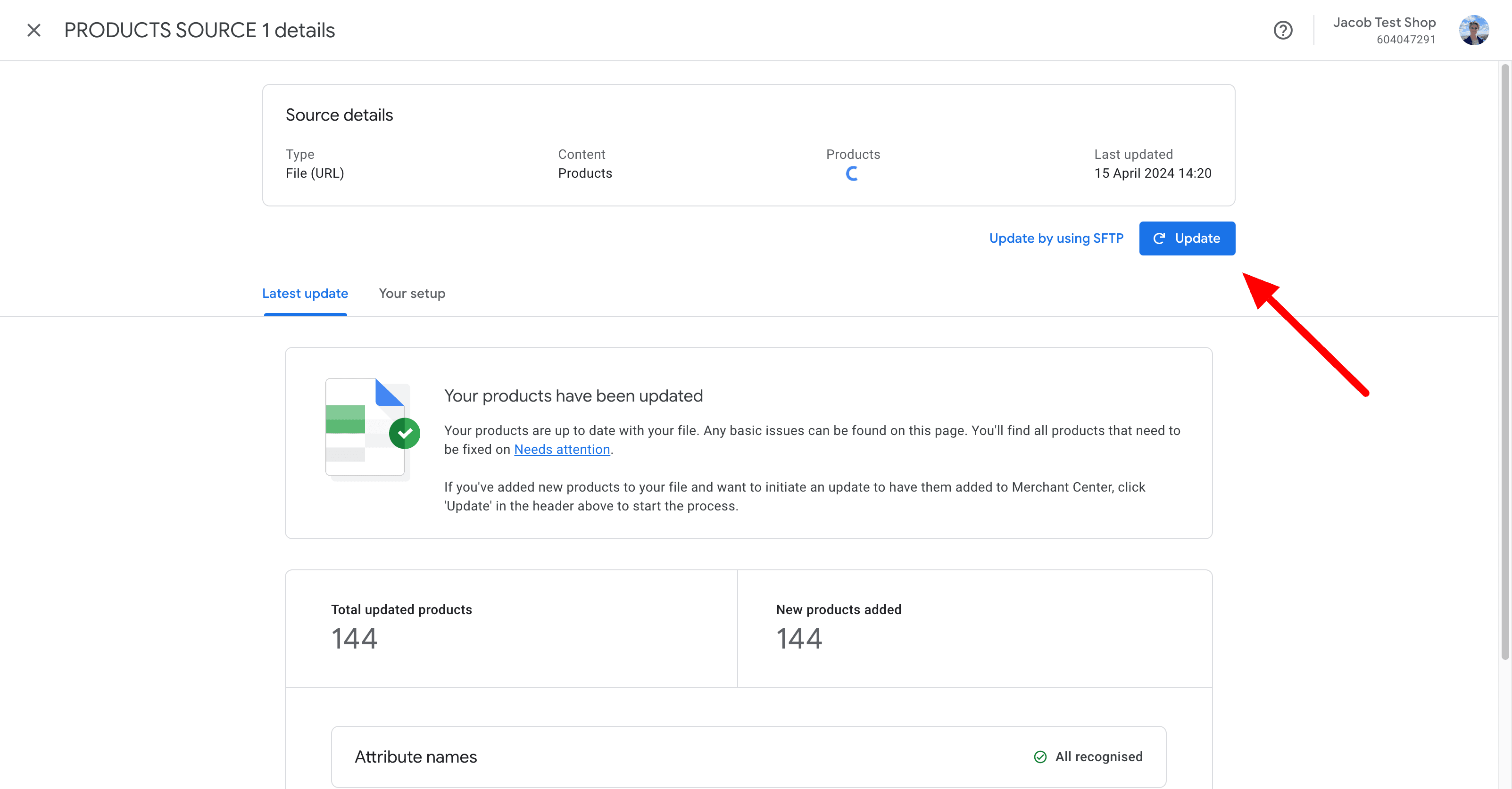
Adding Supplemental Feed
It's possible to add a supplemental feed to your Google Shopping feed. This is useful if you want to add additional data to an already existing data source.
Before you can use supplemental feeds, you have to enable them.
Start by going to the Cog icon in the top right corner and then Add-ons

Find the Advanced data source management add-on and click Add
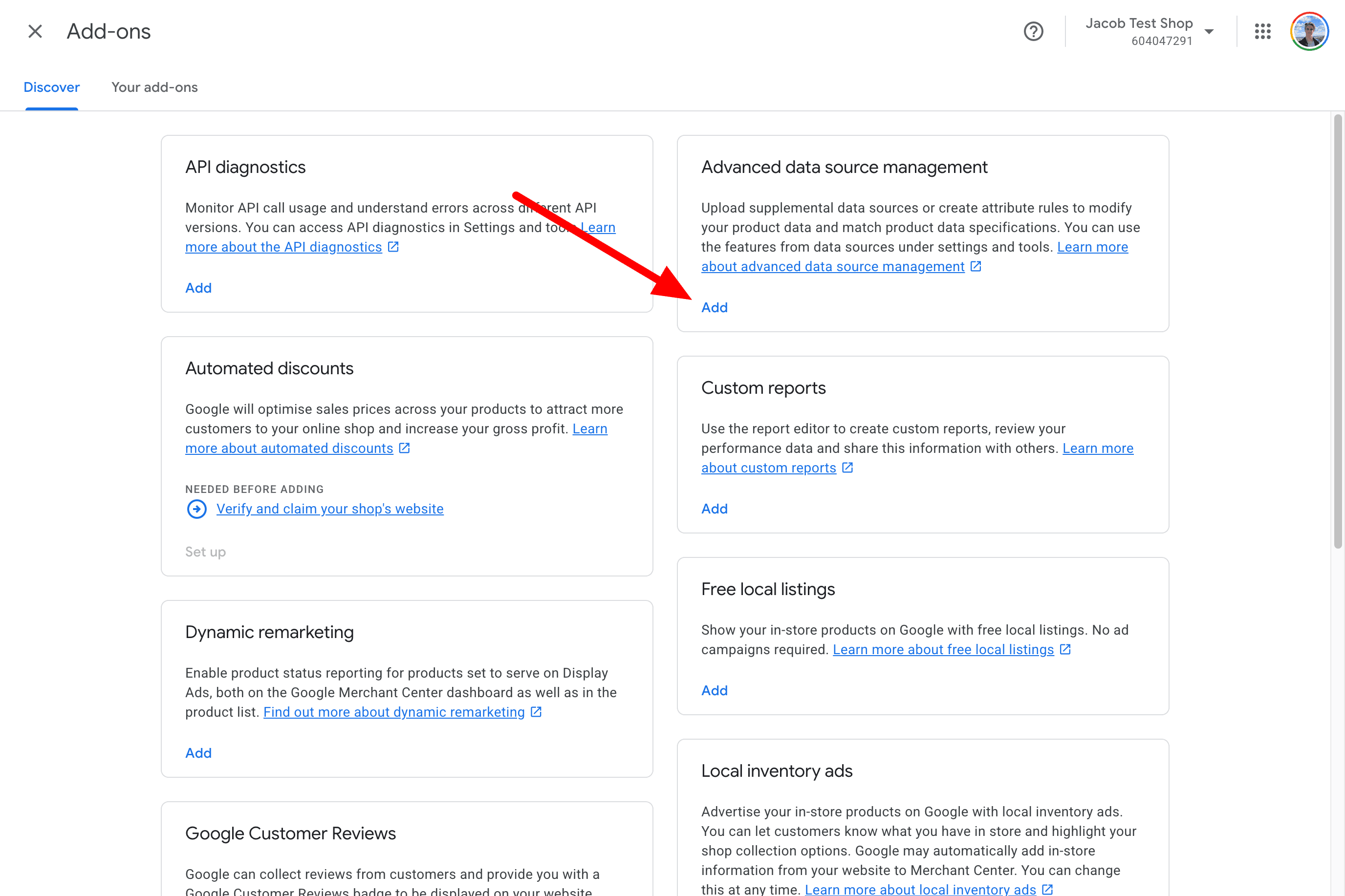
After this you will now have access to supplemental sources.
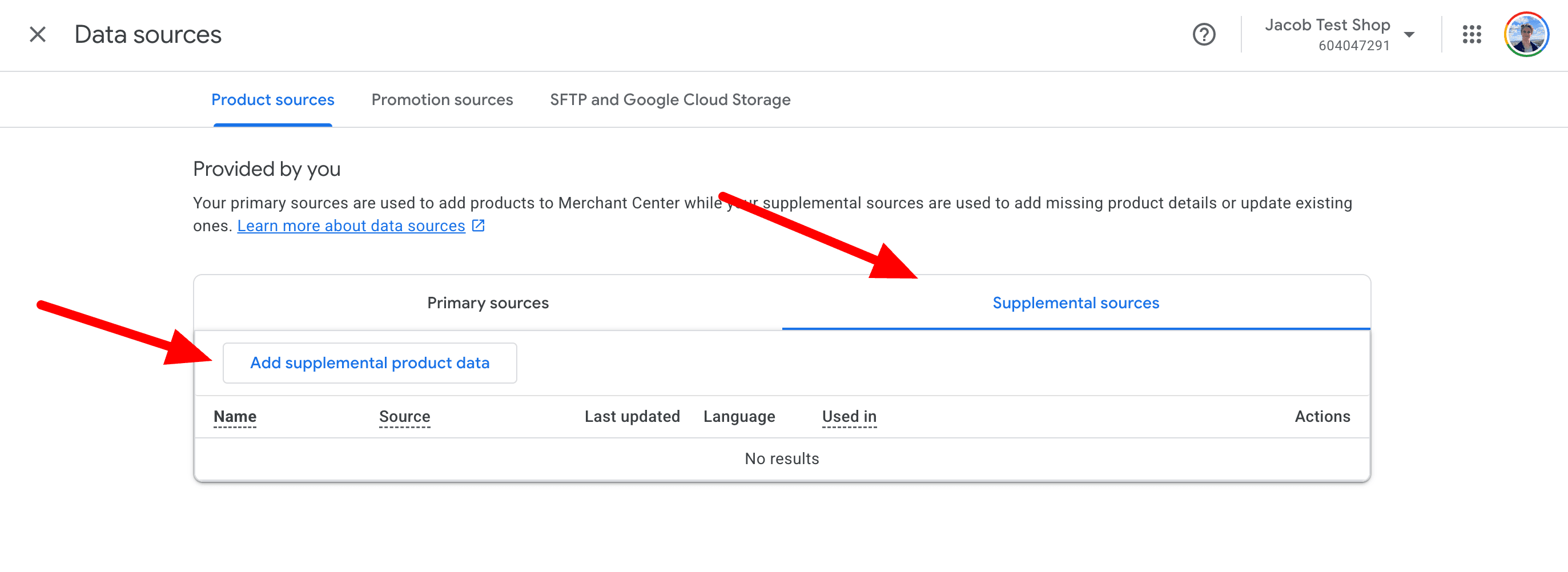
Here you can add your feed like normal. However before finishing up you have to select a which data source should be the primary one.