Assets
In the left sidebar there is a section called "Assets". This is a library of your images or prebuilt components that you can use in your templates.
When you click on the Assets section a window will open showing your assets.
My Assets
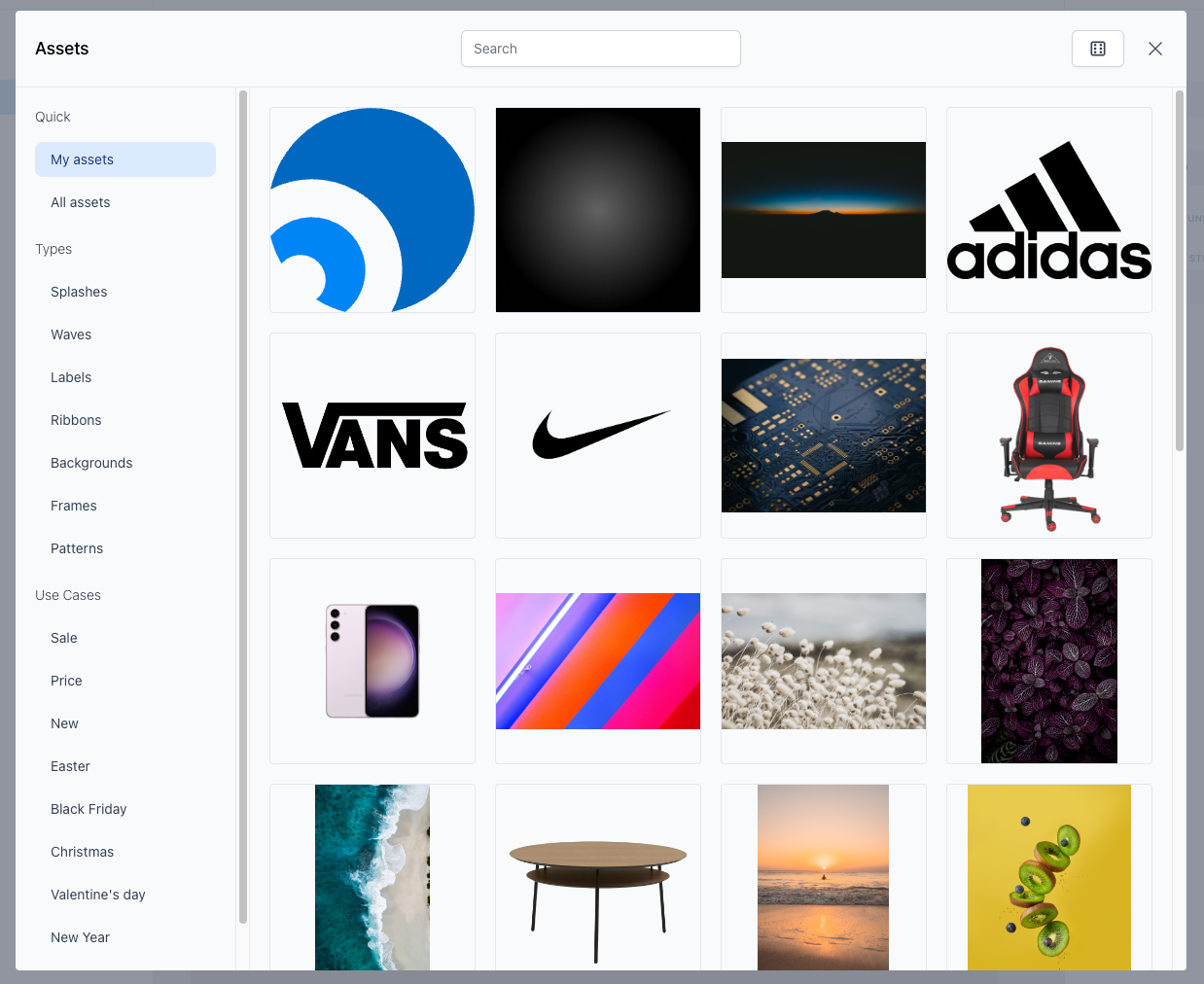
This section shows all assets created by you. Every image that you upload to your template will be saved here. You can also create your own components and save them here.
The next section is the All assets section. This is simply a list of all assets created by you and by us.
In the top you can search for assets by name.
There is also a dice icon to pick a random product. This is useful if your saved asset contains conditions or variables, that change with the selected product.
Types
The next section is called Types. This is a list of images or elements that a categorized by type.
The available types are:
- Splashes
- Waves
- Labels
- Ribbons
- Backgrounds
- Frames
- Patterns
Use Cases
The next section is called Use Cases. This is a list of images or elements that a categorized by use case.
The available use cases are:
- Sale
- Price
- New
- Easter
- Black Friday
- Christmas
- Valentine's Day
- New Year
- Festive
Saving assets
Besides all of your uploaded images which are saved automatically, you can also save your own components.
Lets say you have a component that you use often, like a badge or a label. You can create it once and save it in the assets section. Then you can use it in any template you want.
To save it, simply put all of the relevant layers of your component into a group and click on the Save button on the layer it self.
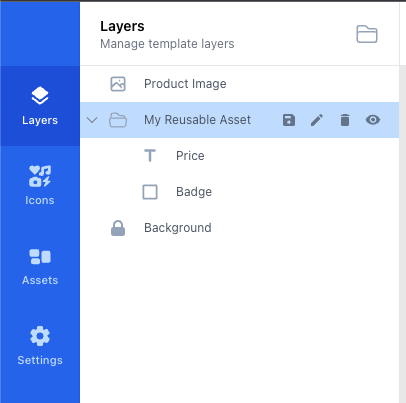
After this the component will be saved in the My Assets section. And you can use it in any template you want.