Accept Facebook's None-discrimination policy
To able to use the Template Variants feature, you need to accept Facebook's None-discrimination policy. This is a requirement from Facebook.
If you see this in the top left corner of your Business Manager, you need to revert to the old Business Manager while doing the following steps.
Accepting the Facebook's None-discrimination policy
Go to the Business Settings by clicking the cogwheel icon in the bottom left corner.
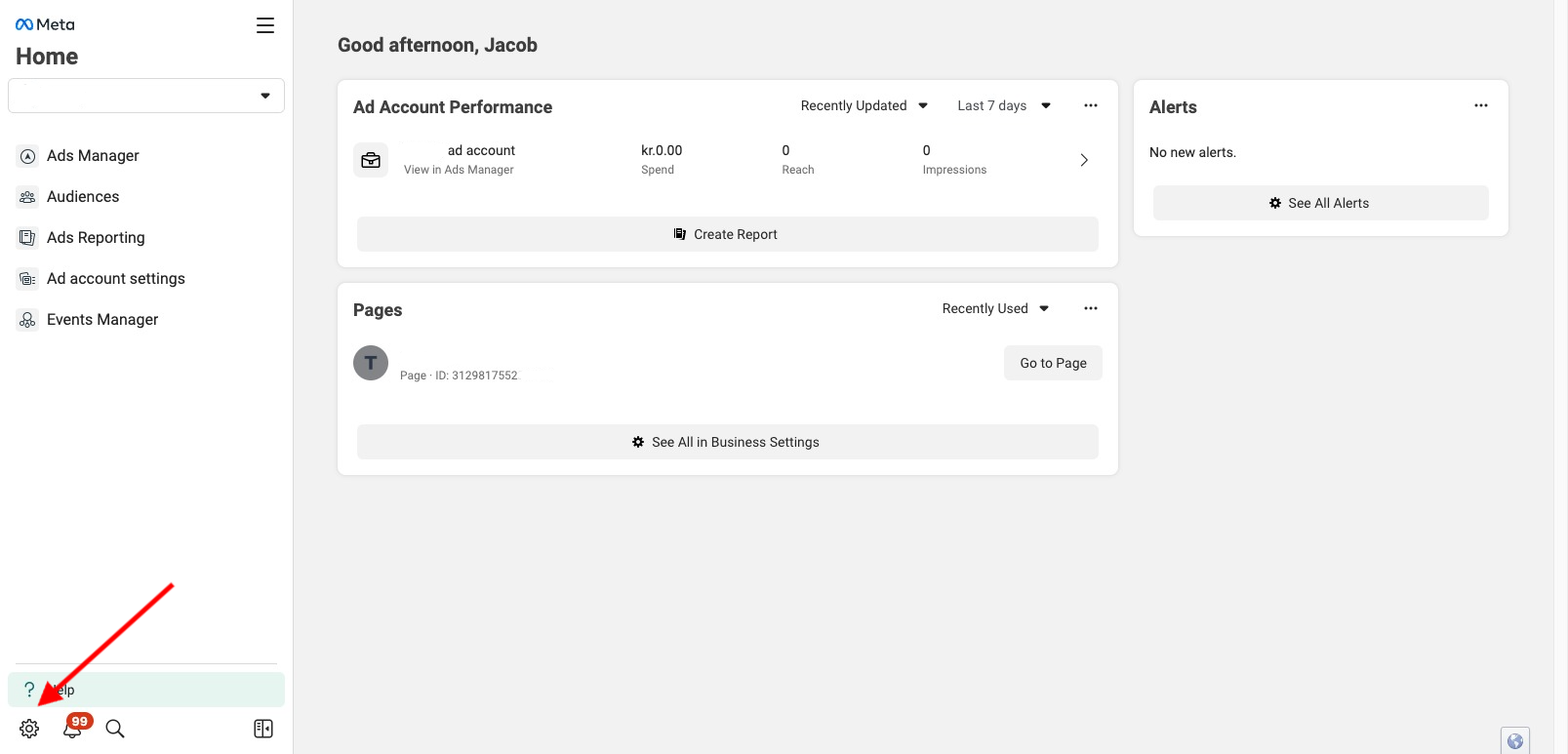
Then click on the System Users tab in the left sidebar and click on the Add button.
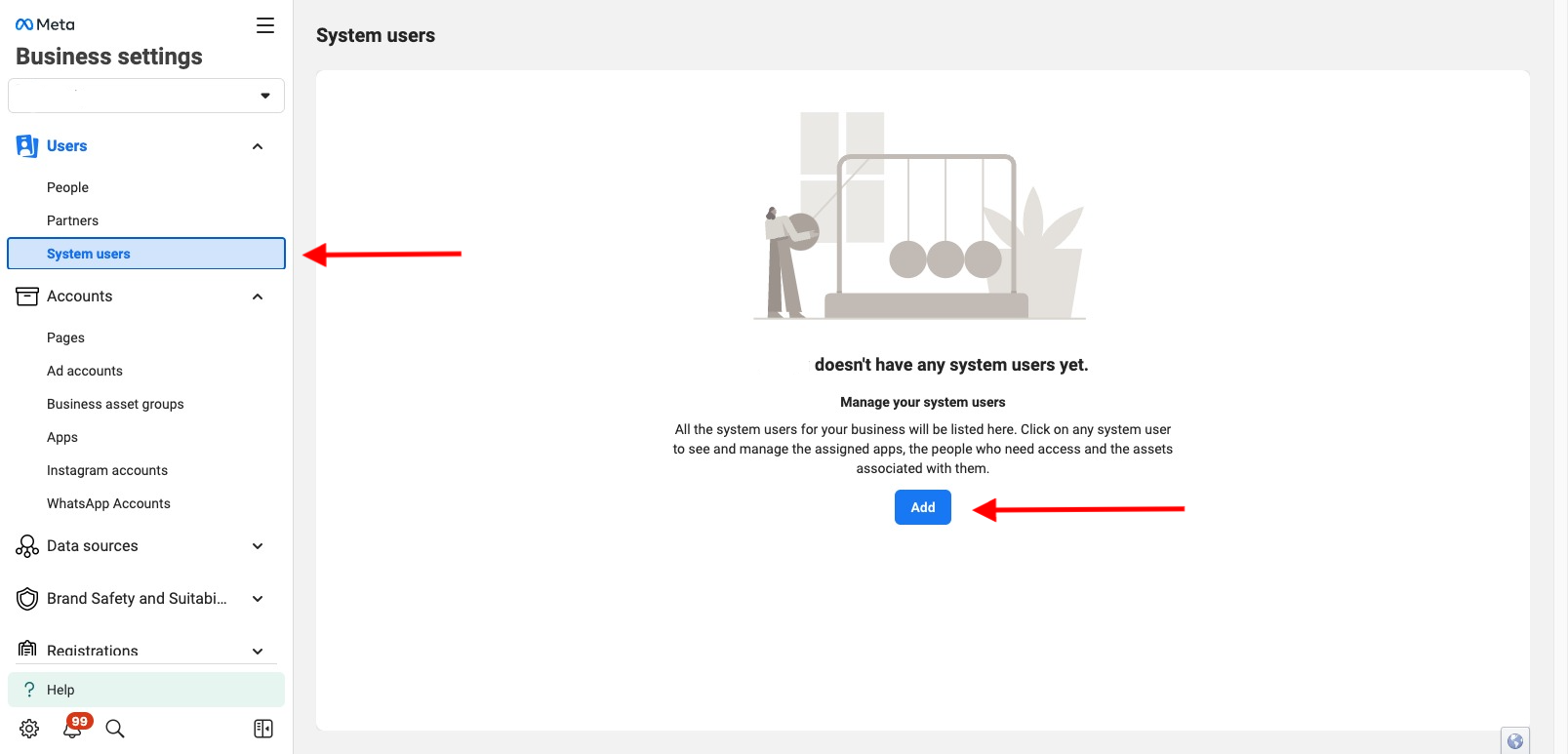
Read the policy and then click on the I accept button.
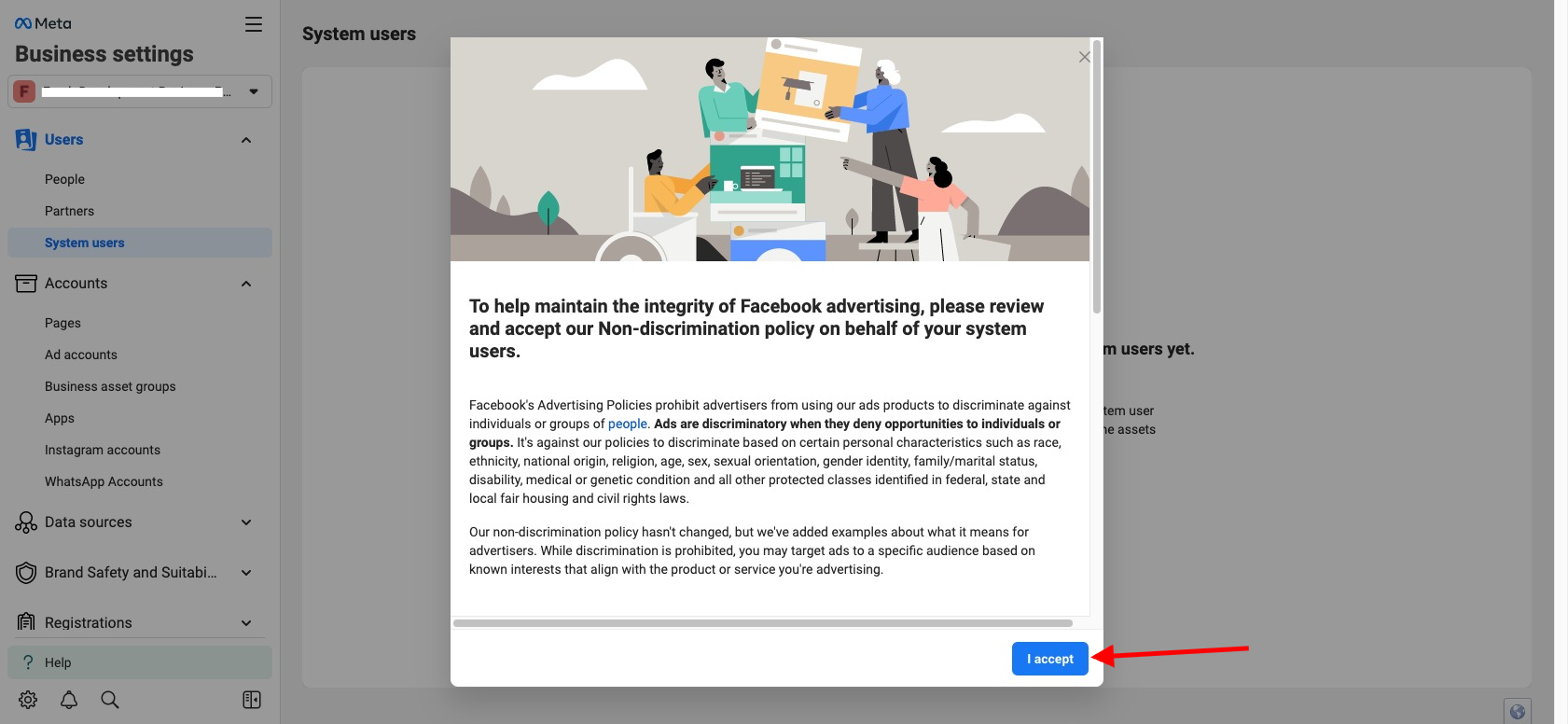
Now you should see a success message.
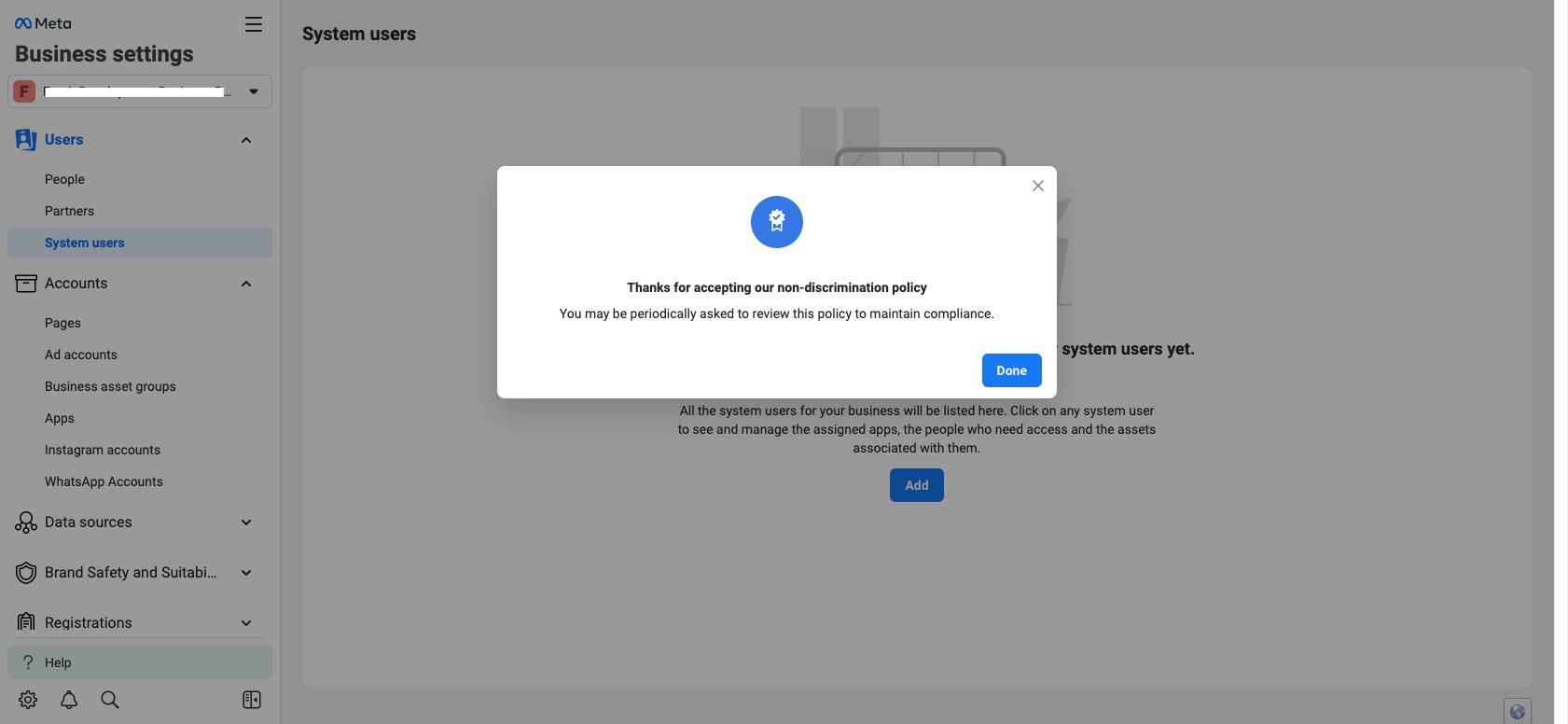
You don't actually need to create a new user. So you can just cancel the window.
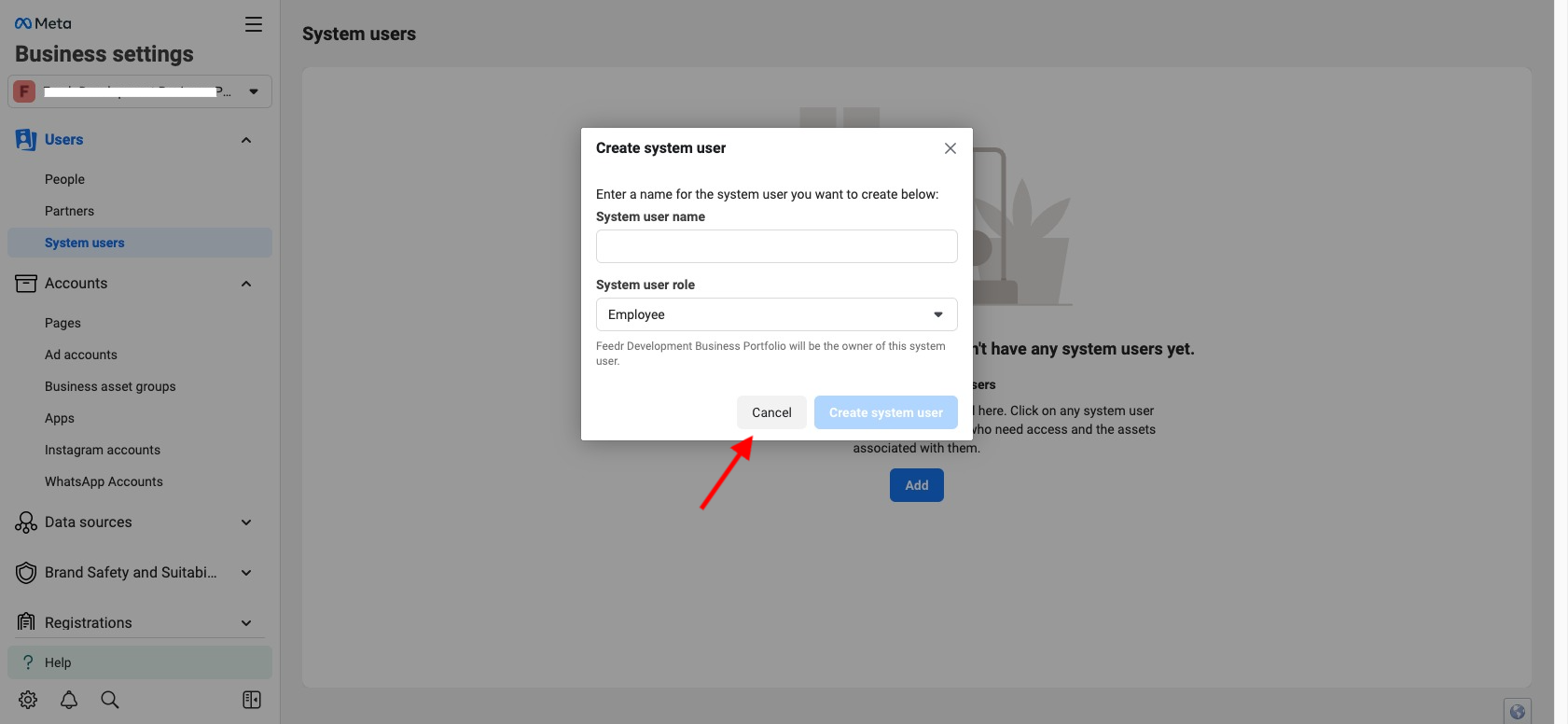
Revert to the old Business Manager
To revert to the old Business Manager, you have to click on the ? Help button in the bottom left corner, and then click on Go to Business Manager.
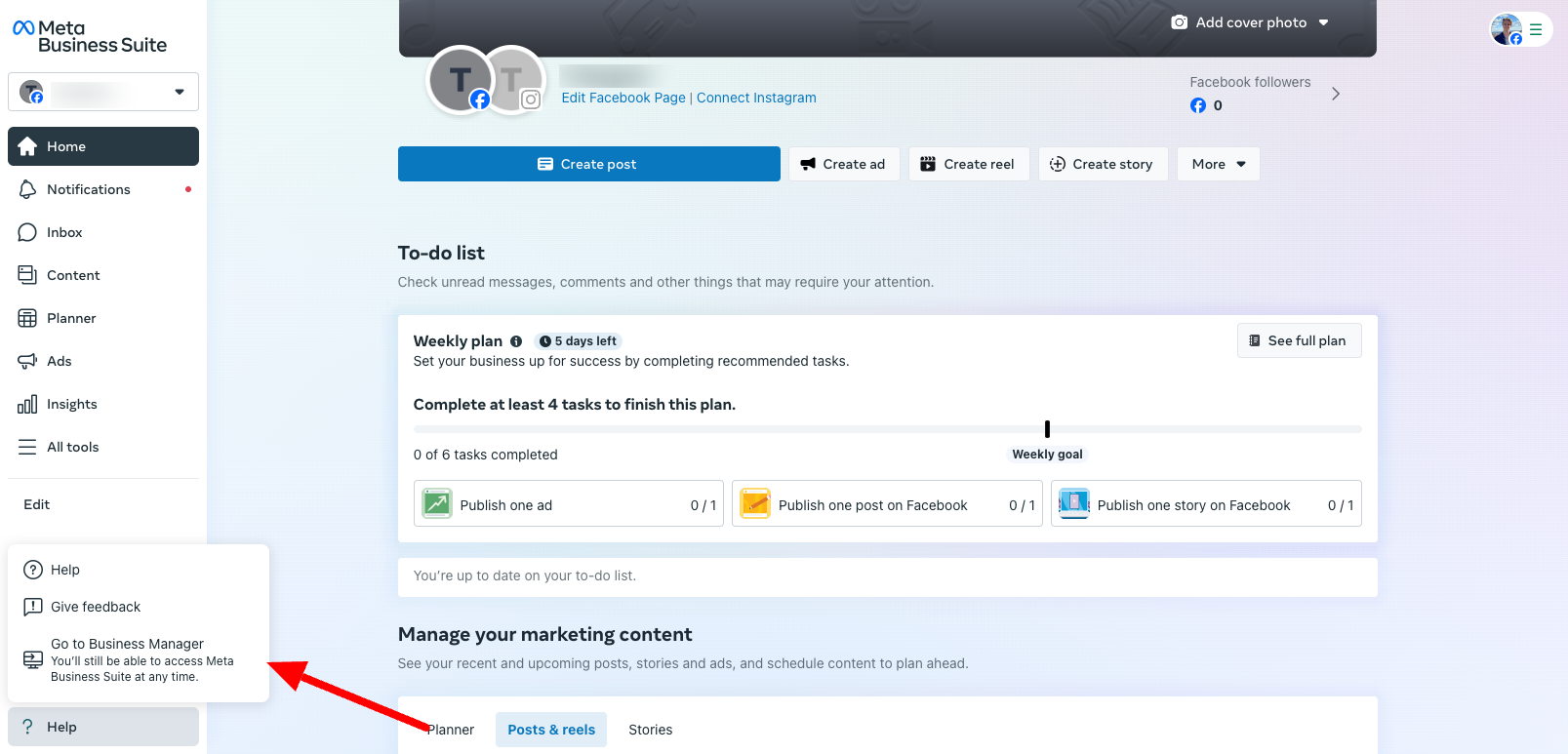
Now you can accept the Facebook's None-discrimination policy. To revert back simply change the url path to start with /latest.
Example: https://business.facebook.com/home/accounts --> https://business.facebook.com/latest/home/accounts
Then you are using the new Business Manager (Meta Business Suite).