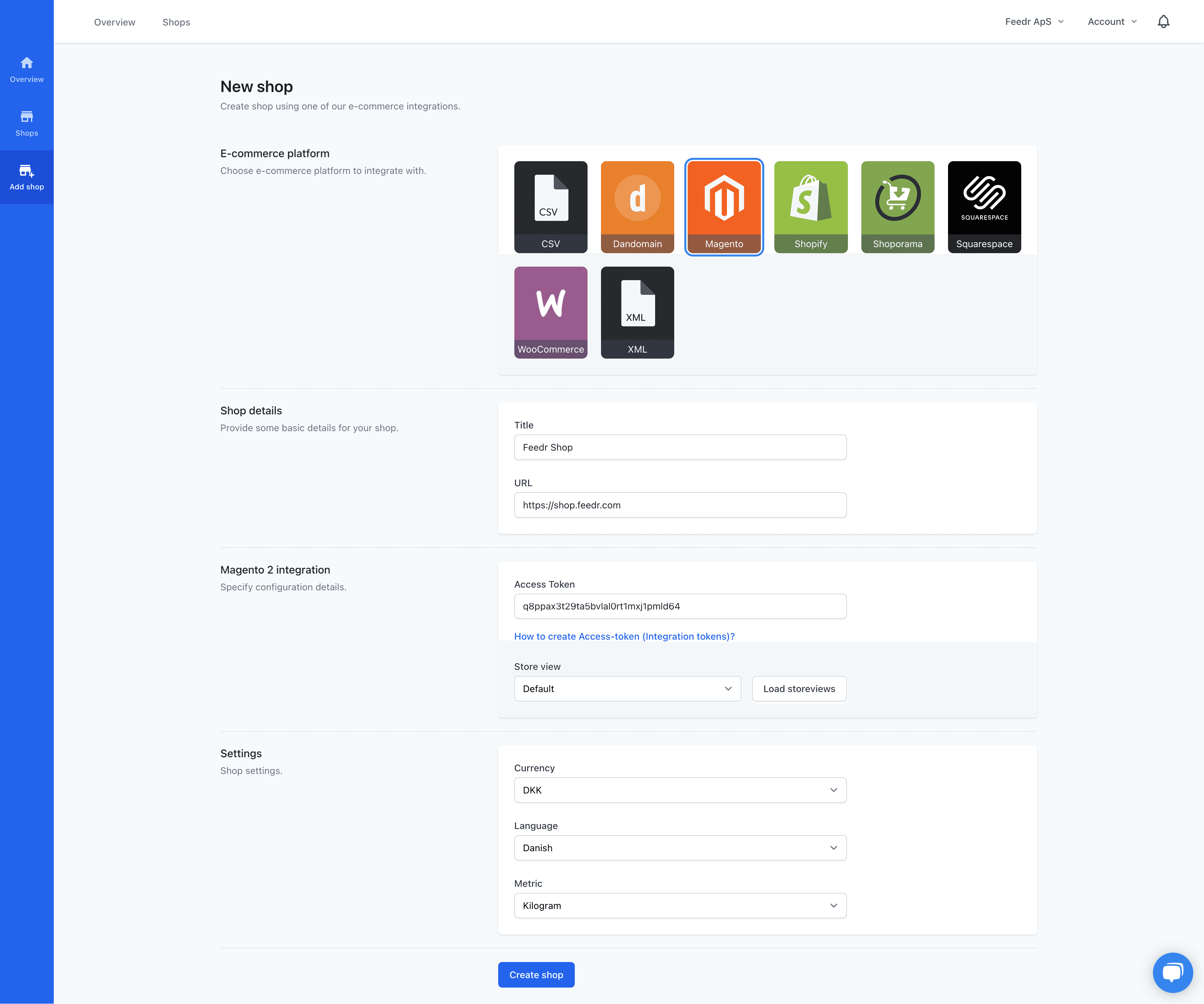Setup Magento
Create Access Token in Magento
The integration with Magento relies on an access token, which allows us to directly call your shop's API to retrieve the product information. To begin with you should navigate to the admin dashboard of your Magento site.
The first thing you need to do, is allow the use of access tokens, which are disabled by default. To do this click on Stores and then Configuration
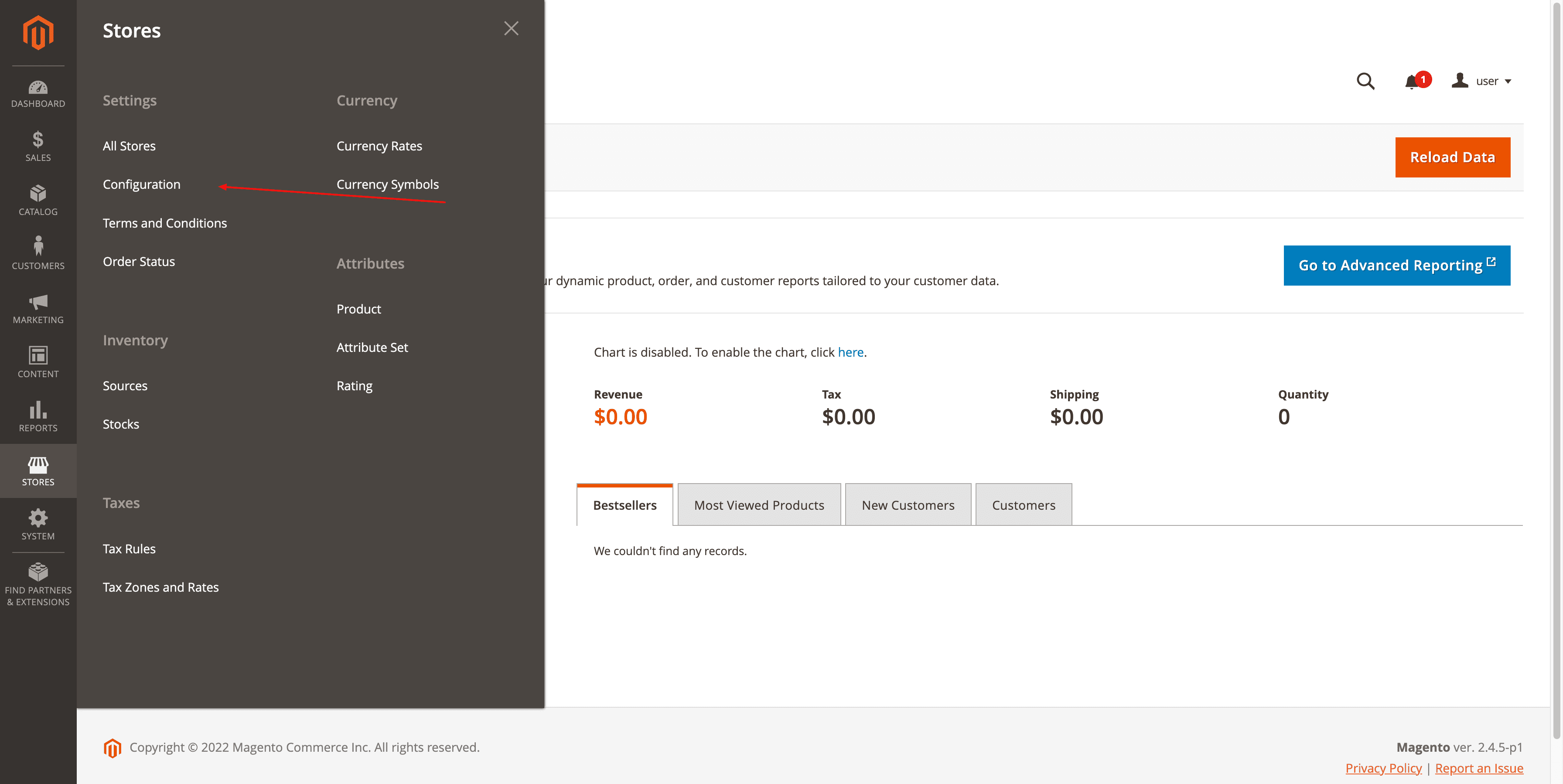
On this page you should navigate to Services then OAuth and finally open the Consumer Settings tab. The last field Allow OAuth Access Tokens to be used as standalone Bearer Tokens should be set to Yes. After remember to save your changes.
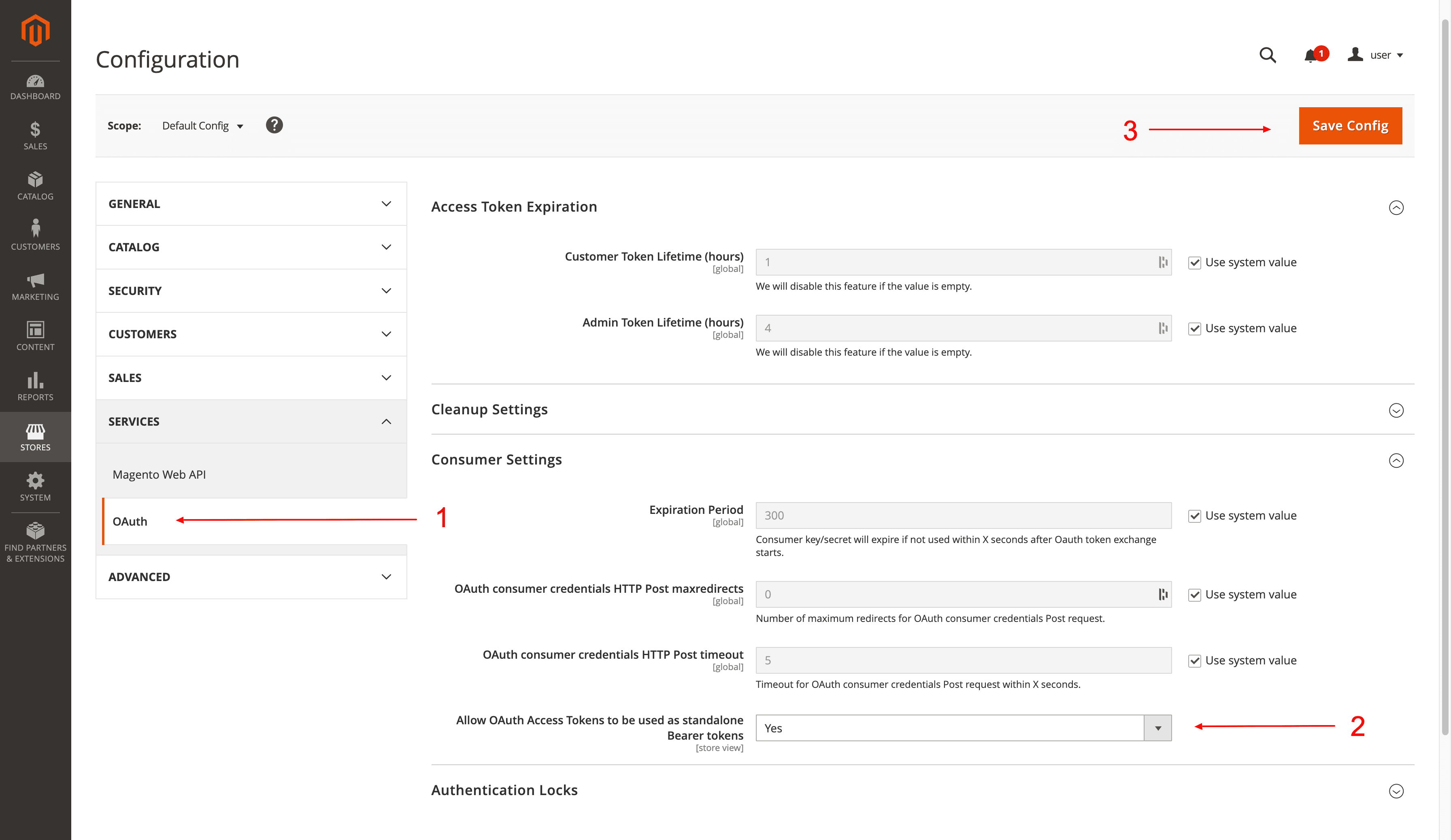
Now you should go to System and then Integrations.

In the top right corner you should press the Add New Integration button.
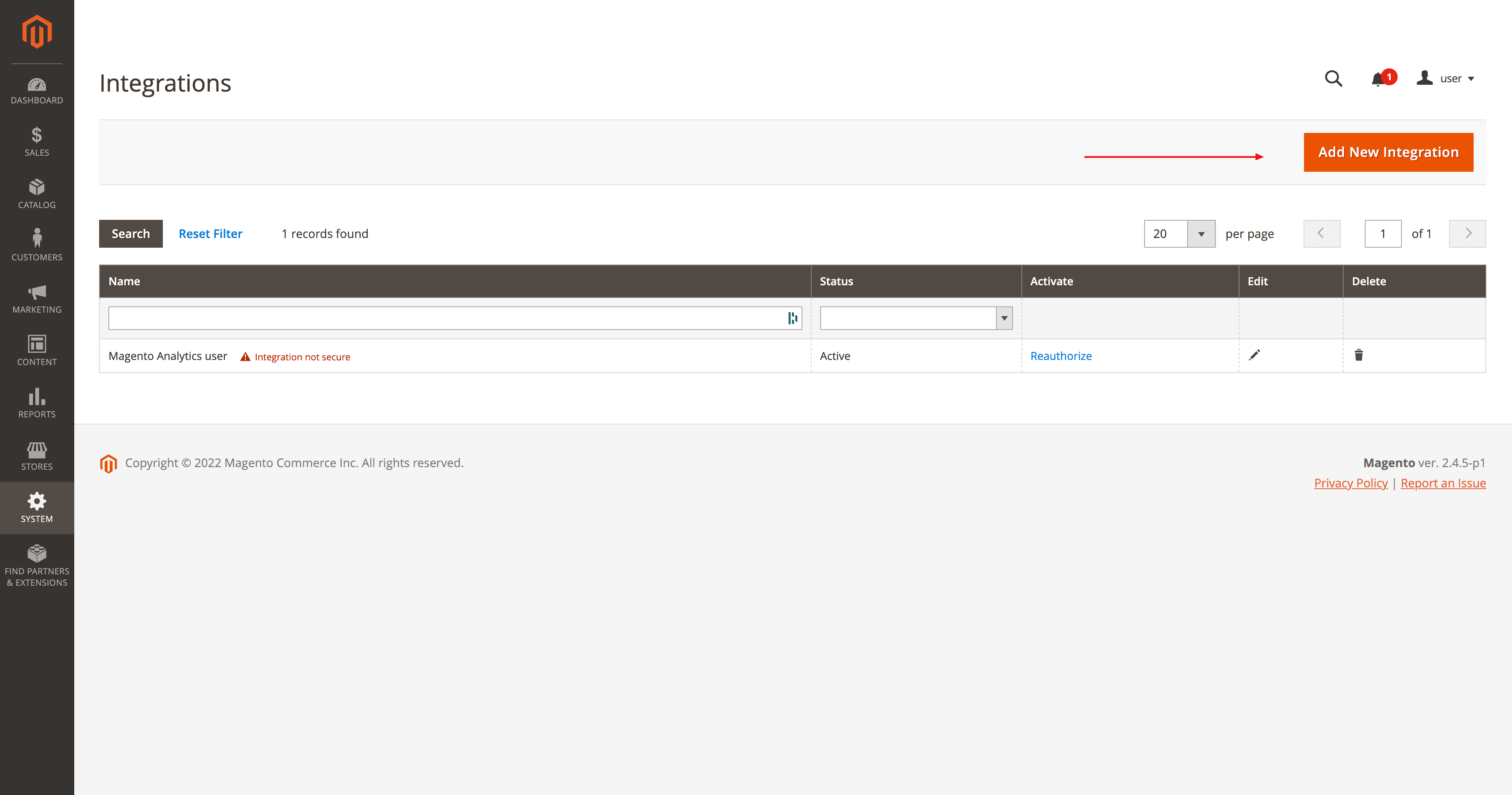
On the next page you should enter a name for the integration and your password.
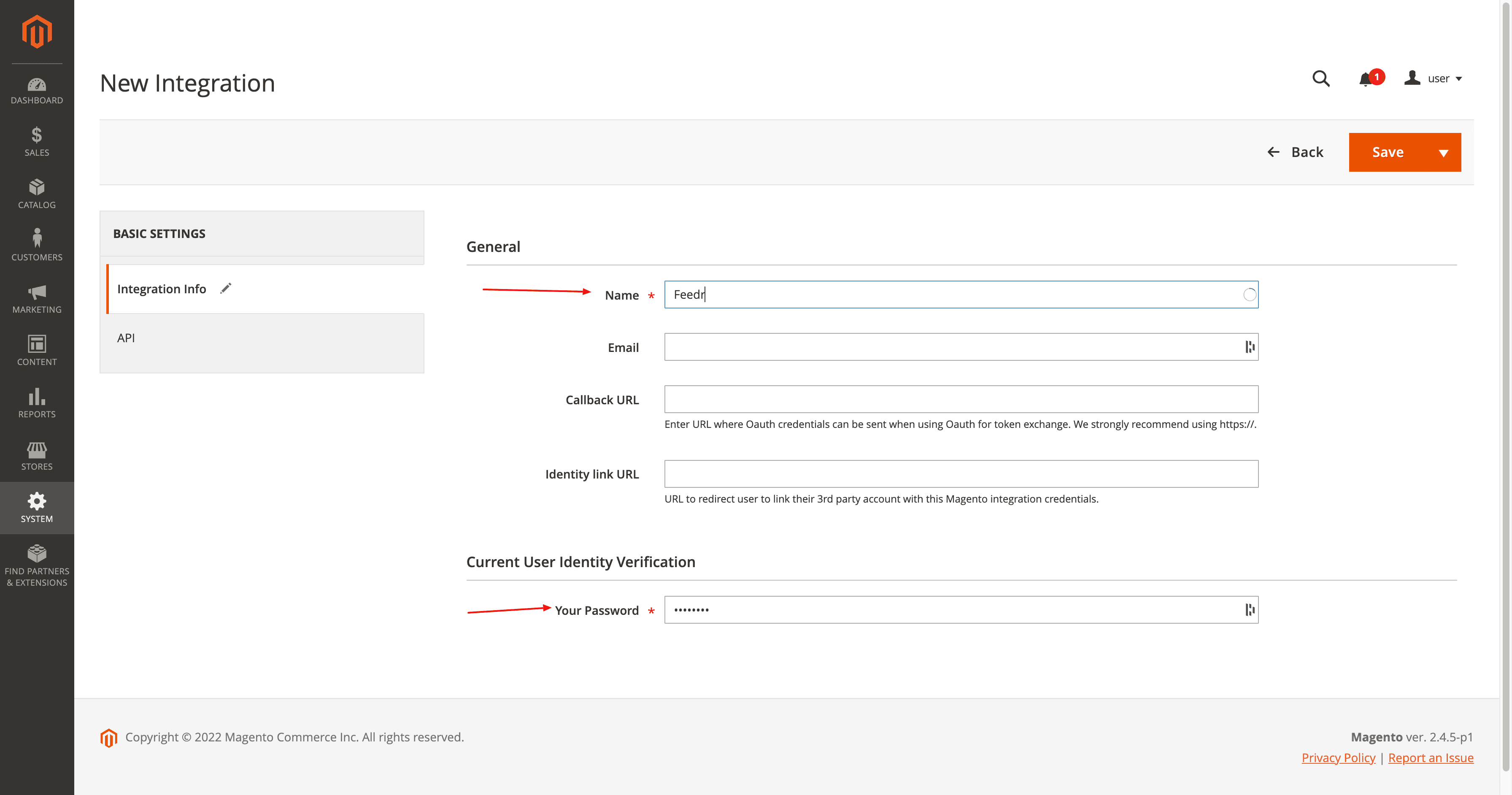
Then you should press the API tab in the left side of the screen and select the following permissions under Resource Access.
Inventory ✓
- Products ✓
- Categories ✓
Stores ✓
Settings ✓
- All Stores ✓
Inventory ✓
- Sources ✓
Attributes ✓
- Product ✓
- Attribute Set ✓
- Ratings ✓
- Swatches ✓
Finally you can save your integration.
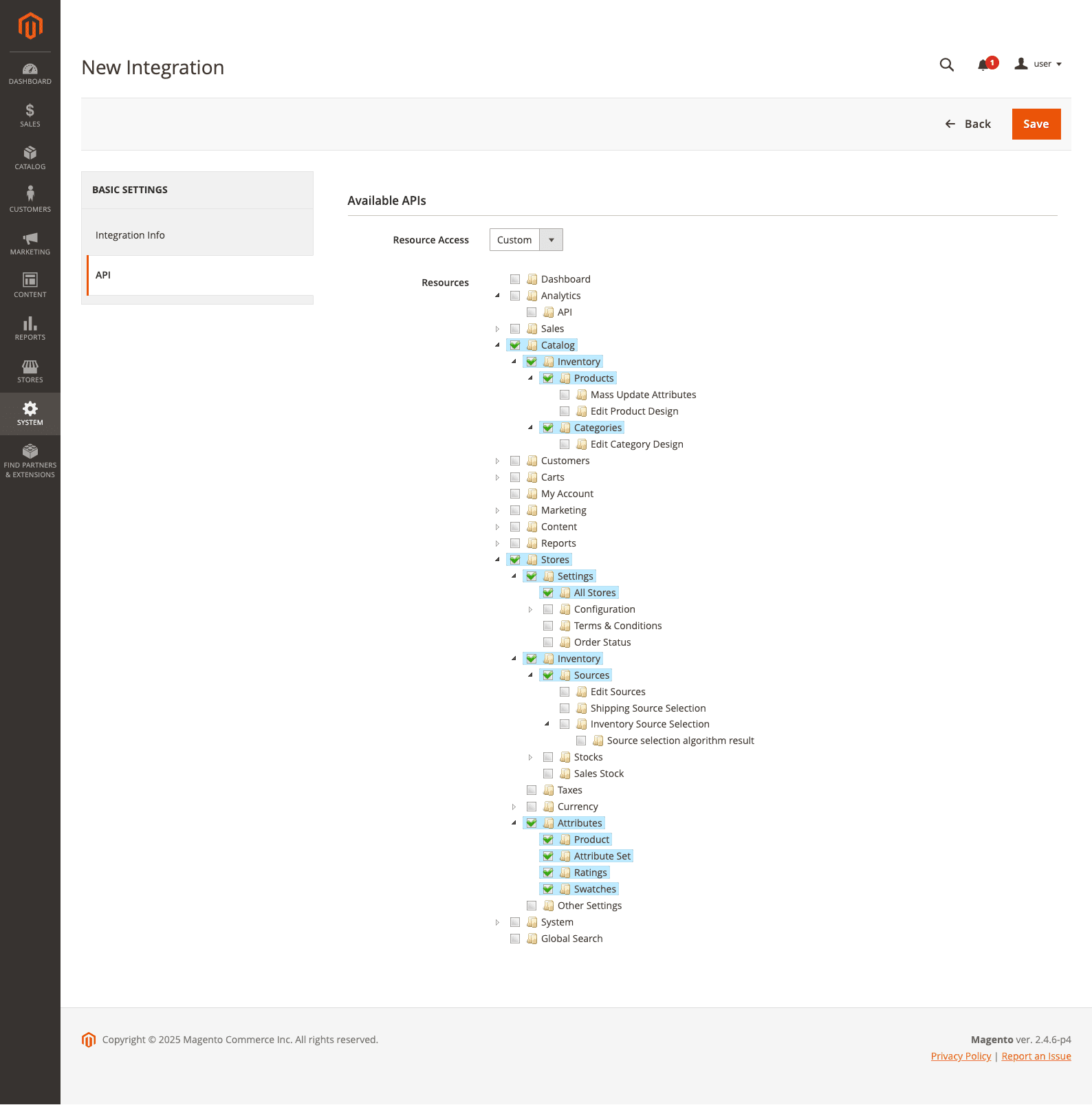
Now you should be able to see the newly created integration. To get the Access Token you need to click Activate under the integration in the list.
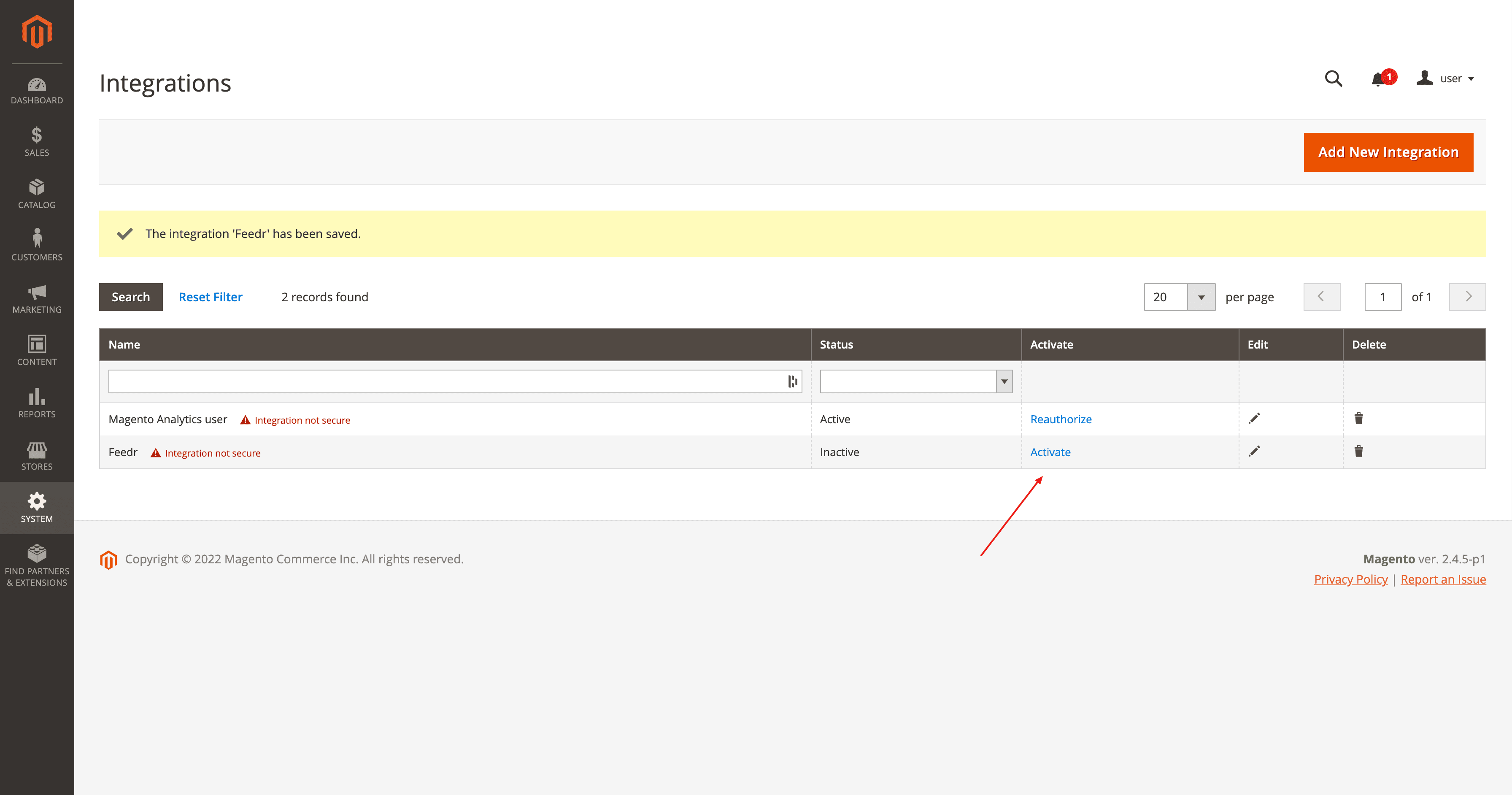
This will open up a new screen that asks you to confirm the activation. Press Allow in the top right corner.
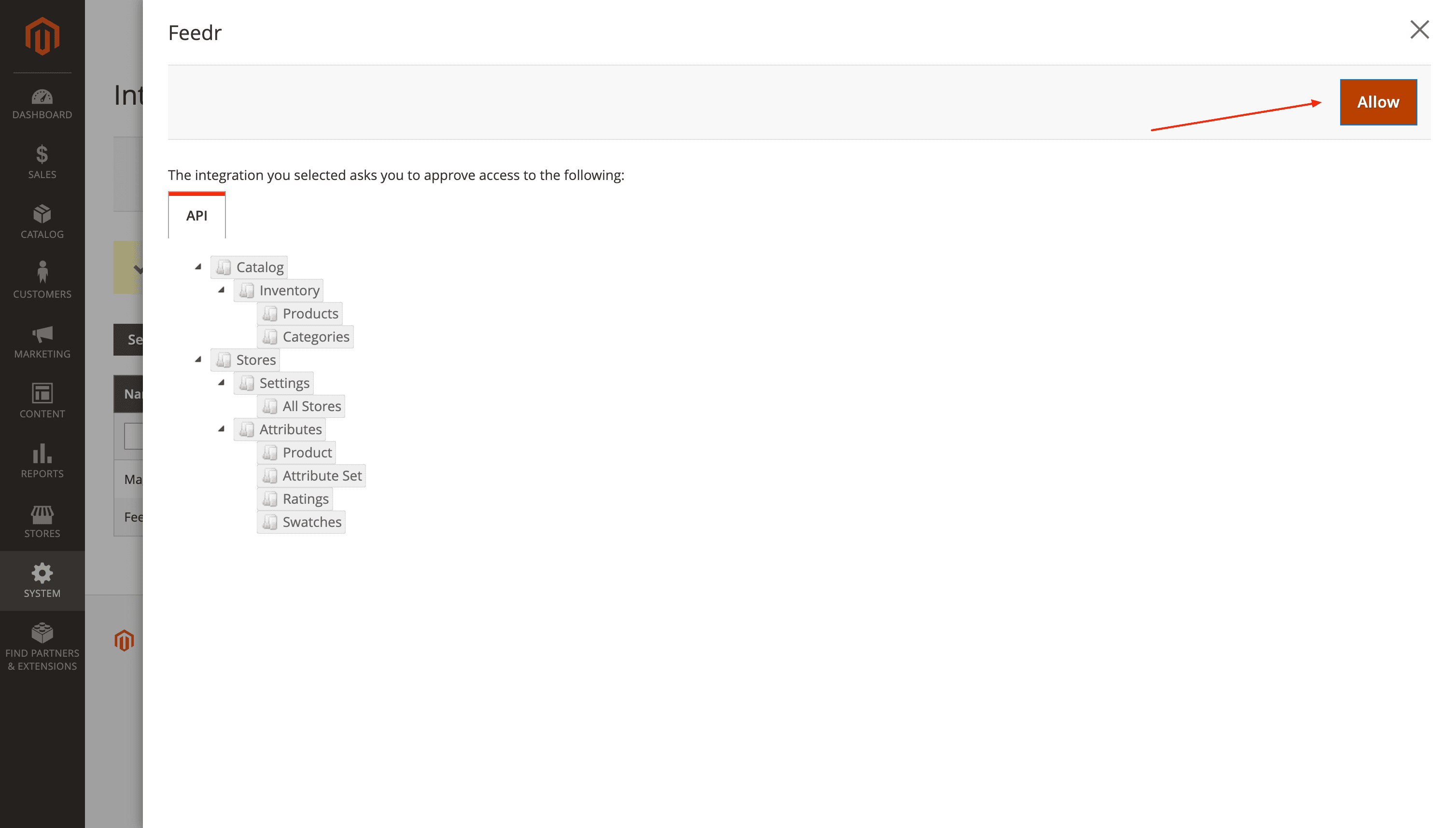
That's it. Now you can copy your Access Token for the final step inside Feedr.
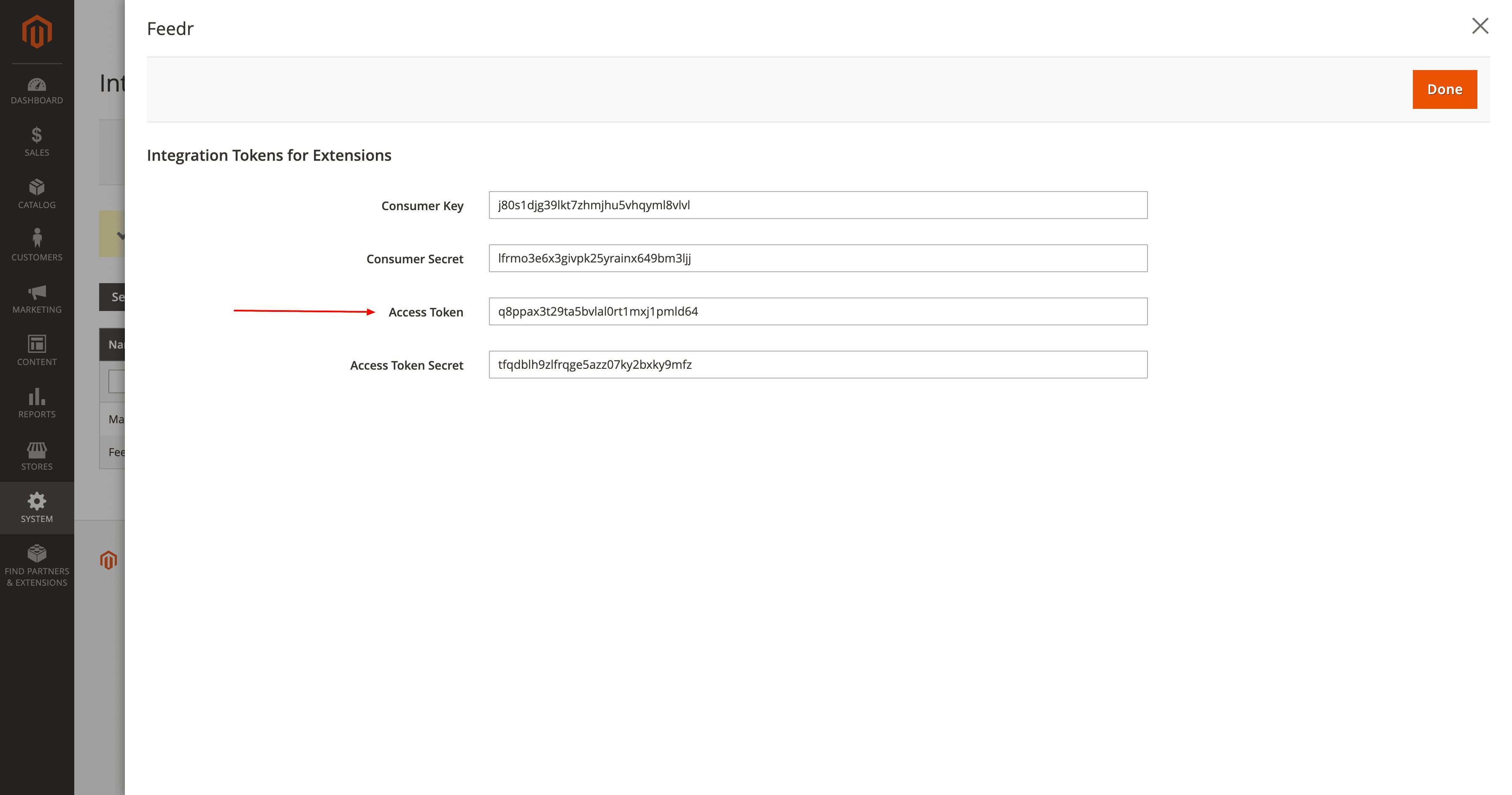
Setting up your Shop in Feedr
Now you can log in to your Feedr account, navigate to Shops and click New Shop.
Here you should click the Magento icon and fill out the information about your shop and the access token we just created.
When you have entered your access token, you can click the Load storeviews button. This is used if you have multiple Magento storefronts to pick the correct one.
After all the information have been filled out, you can click Create shop and your products will be imported.