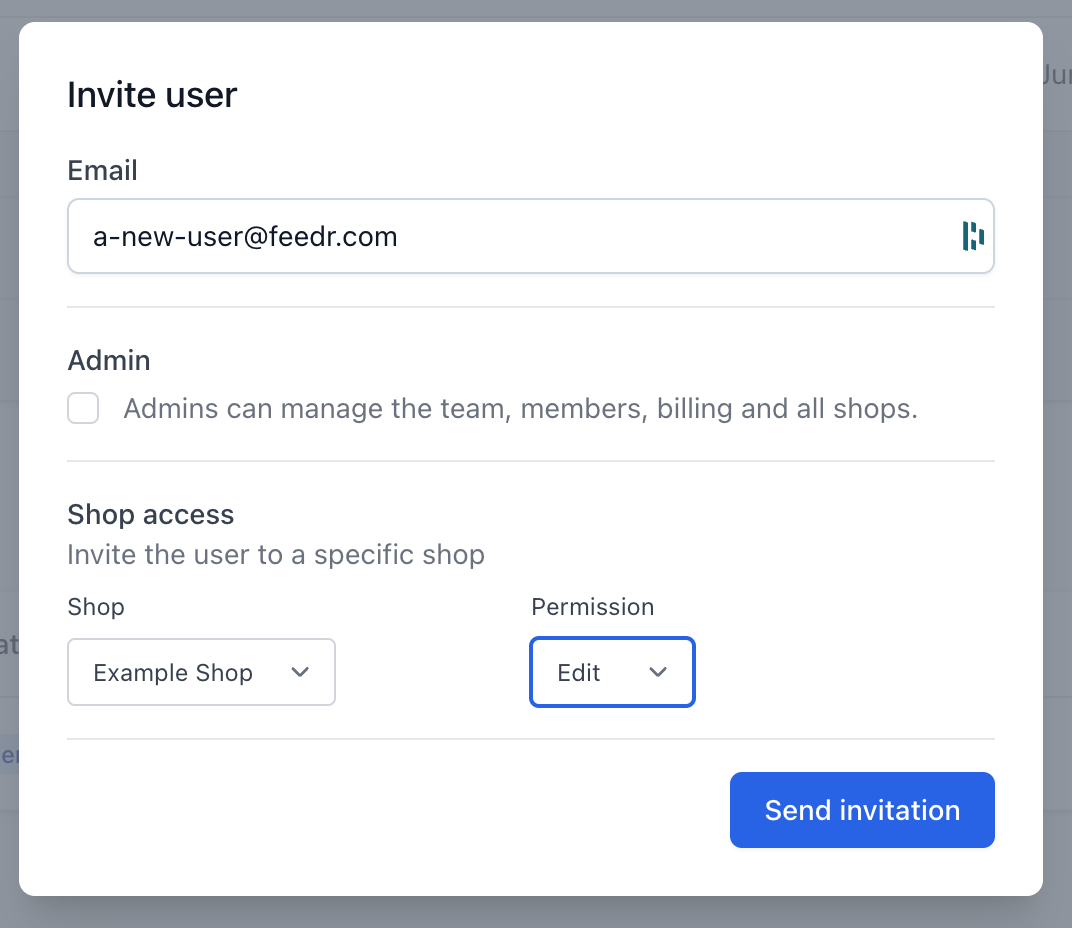Permissions
In Feedr it is possible to set permissions for each user. This is useful if you're sharing your account with other people, or if you want to give someone else access to your account. For instance if you want to invite your marketing agency to your Feedr account, you can give them access to your account without giving them access to your billing information.
Permission types
Admins
Admins have full control over the team. They can add and remove users, manage user permissions, change the team name, create new shops and change the billing information. Everything that is possible in Feedr, is possible for admins.
Admins can promote or demote other users to admins. This means that if you give someone admin access, they can also give other users admin access and even remove you!
Editors
You can also decide to only give a user permission to a specific shop as an Editor. Editors can only view the shop they have been given access to. Editors can also edit everything related to a shop. This means that they can create, edit and delete feeds, templates and more.
Viewers
Viewers can only view the shop they have been given access to. They can't edit anything related to the shop. This means that they can't create, edit or delete feeds, templates and more. They can however view everything related to the shop. When you are a viewer it is easily visible by label displayed in the top of the page

Changing Permissions
To access the permissions page, you need to click on your team name and choose Users
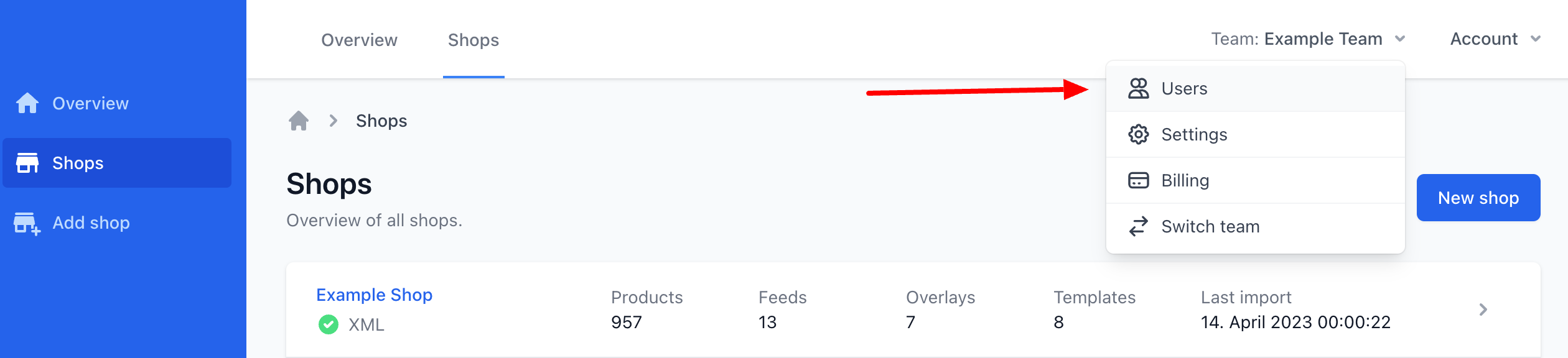
On this page you can see all the users that are apart of your team along with some user details. It's also on this page where you can change each user's permissions. In order to change permissions you must be an admin. Clicking the three dots as illustrated below will open a dropdown menu where you can choose to change the user's permissions. If the user is an admin you can only choose to demote or remove them.
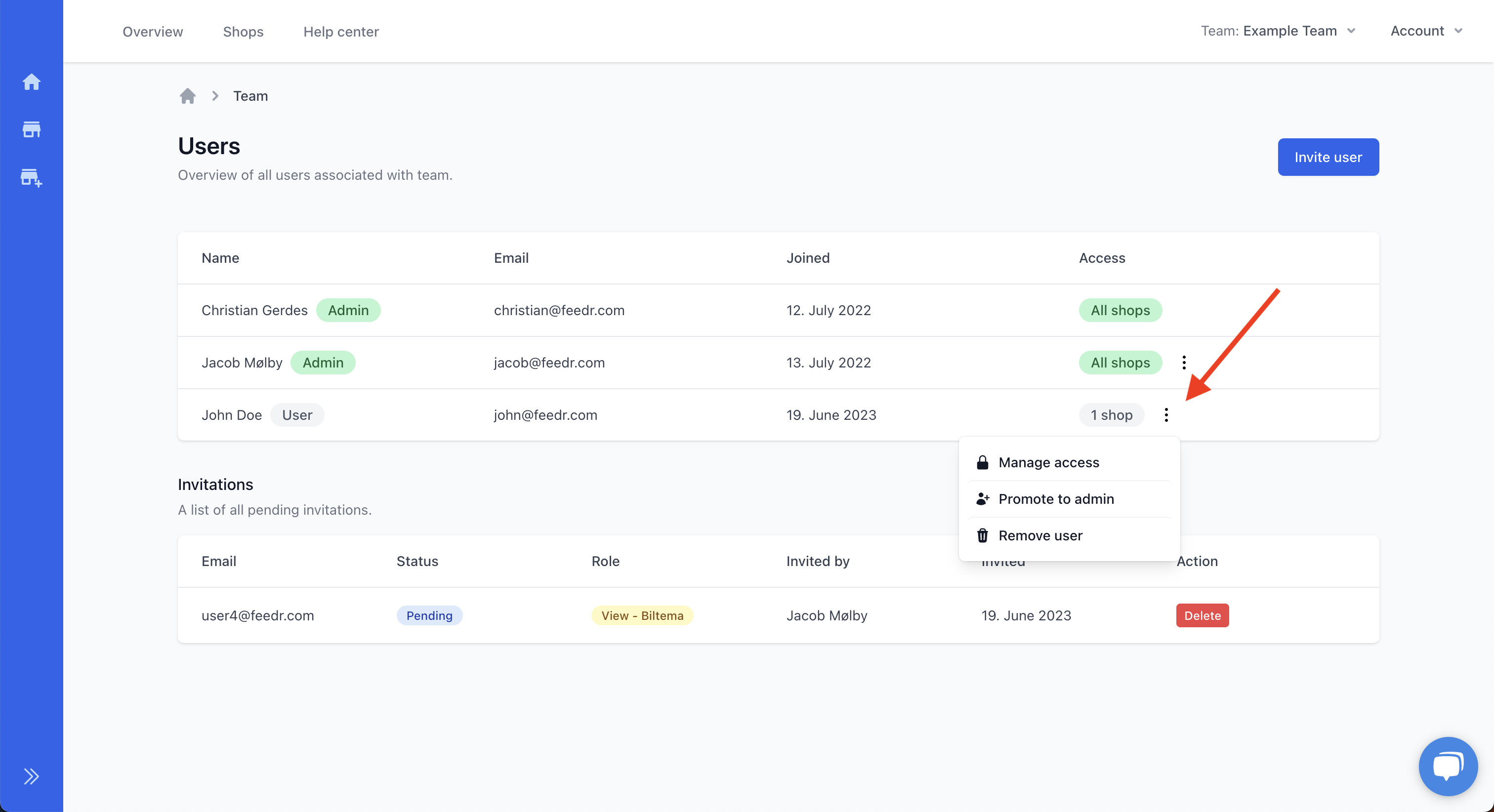
Granting a user access to a specific shop is as simple as clicking the wanted access level next to the shop name. You can choose between Edit, View or None.
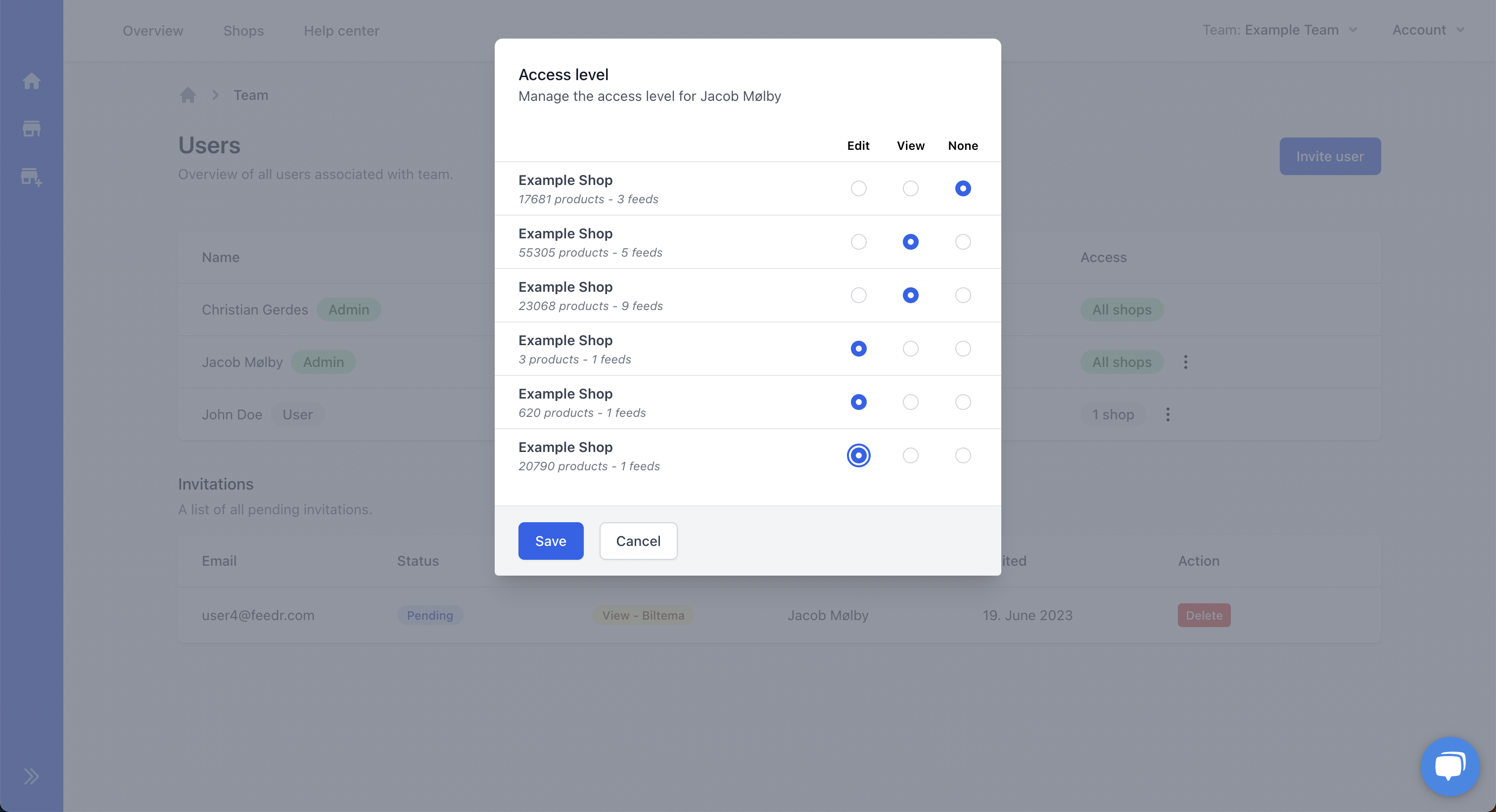
Invitations
You can also invite new users to your team. To do this you need to click on the Invite user button.
When you are inviting a user you need to choose their permission. You can choose between Admin or either Editor or Viewer for a specific shop. If you need to invite a user to multiple shops, without making them an admin, they need to accept the invitation before adding any additional permissions.